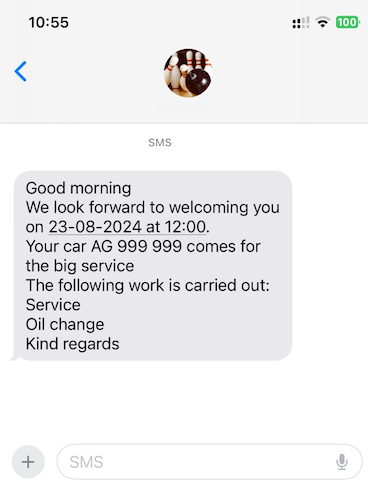Introduction
With the peoplefone SMS REMINDER you can send automated SMS reminders from your Outlook calendar. To activate this function you need:
- peoplefone account
- peoplefone business contract (for postpaid billing) or top-up credit on your peoplefone account (for prepaid billing)
- Login data of the Microsoft 365 administrator for the API integration.
The Microsoft 365 connection
IMPORTANT: You need Microsoft 365 administrator credentials for the API integration.
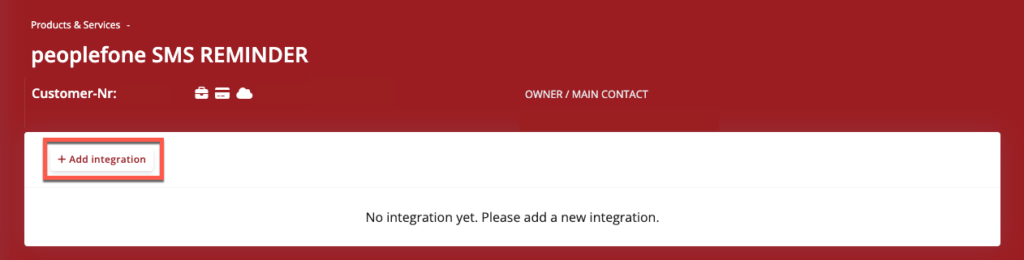
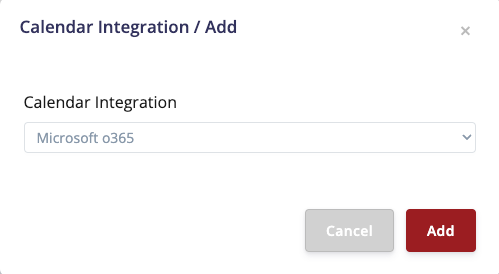
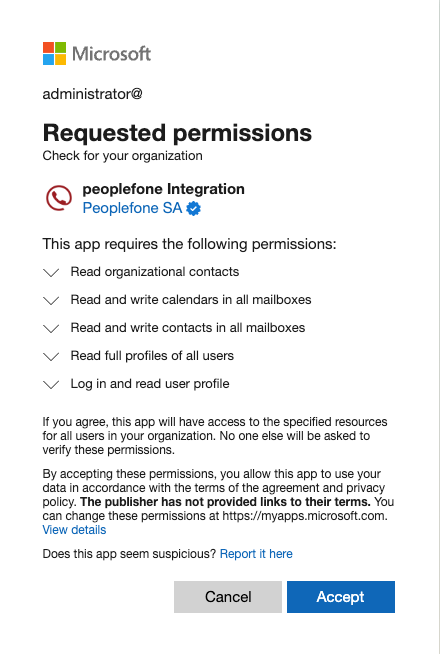
Adding a calendar
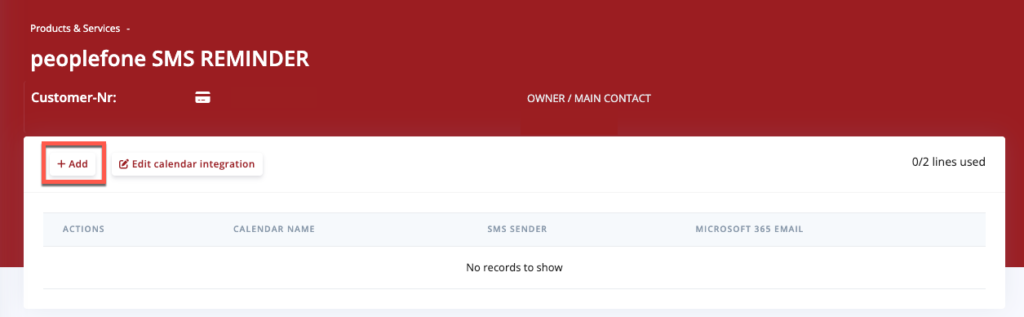
Calendar setup: A calendar can be set up for each topic. Set the name, define the sender and select whether the automated SMS reminder should be sent X days or X hours before the appointment. You can write the SMS message using the placeholders.
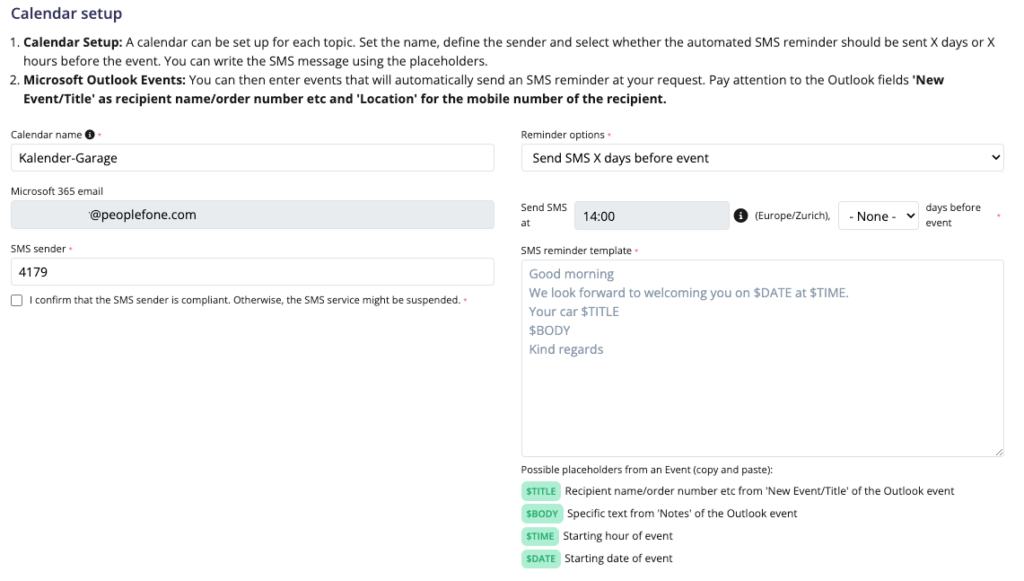
- Calendar name: Accepted are alphanumeric characters, – and _ maximum 15 characters
- Reminder options:
- X hours (1,2,3 or 24)
- X days before appointment (sending time and days (1-7, 10, 15, 30)
- SMS sender:
- SMS reminder template:
- You can add placeholders to a fixed text and send standardized SMS messages.
Placeholder
$TITLE: Name of the recipient/order number etc. of ‘New appointment/title’ of the Outlook appointment
$BODY: Specific text of ‘Notes’ of the Outlook appointment
$TIME: Start time of the appointment
$DATE: Start date of the appointment
Outlook calendar entry and SMS receipt
After activating the “peoplefone SMS Reminder”, the calendar “NAME OF CALENDAR” is automatically created in the Outlook account of the selected MS365 account. All appointments that are to receive SMS reminders must be entered in this calendar.
You can:
- Enter title
- Enter date
- Enter time
- Enter mobile number (format +417xxxxxxxxxx)
- Foreign numbers can also be used. The number must be entered in the “Room and location” field.
- Additional information can be entered in the field “Description”.
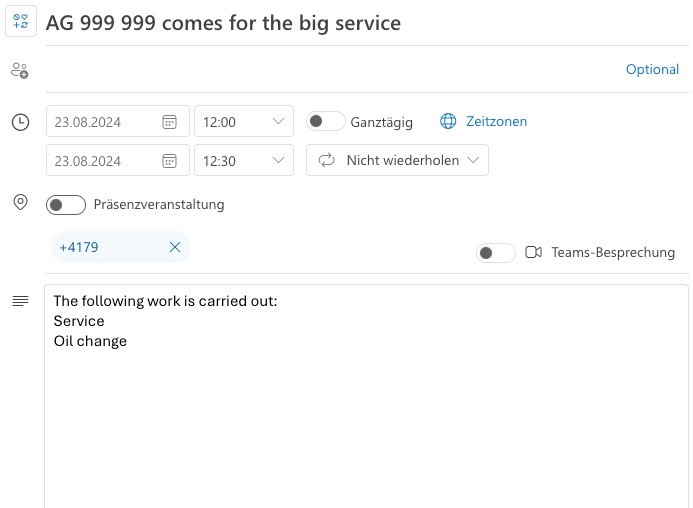
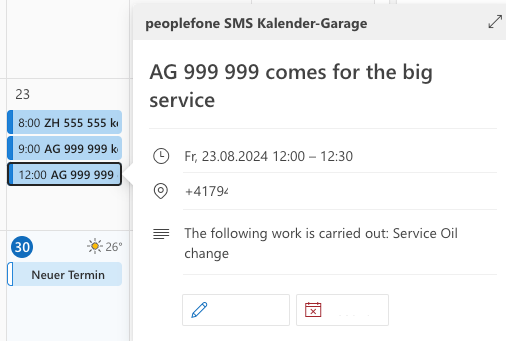
The result is an SMS containing the text including the placeholder.