Situation
Enclosed you will find an example of some possibilities and the costs for a sample company. In the manual, you will find the corresponding settings in the virtual PBX peoplefone HOSTED for the examples.
Example: Company Müller AG
The company has 6 employees and needs 6 telephones and 1 fax. 1 employee works half-time from home (second office). The company would like to have one main number, one fax number and each employee should have their own phone number. The sales team wants a direct phone number. All salespeople’s phones should ring at the same time for incoming calls. The support team wants only one internal speed dial number. For repairs and complaints, calls are made to the main number and then transferred internally. Mrs. Jost is the first point of contact. She can answer simple questions herself, otherwise she transfers to the support team. There, Mr. Baumann takes over first, followed by Mr. Rieder and then the sales team. If they are all busy or unavailable, the call goes back to the switchboard/answering machine. From Monday-Friday, the official office hours are 08:00-12:00 and 14:00-18:00. The main number is answered first by Silvia Jost. Outside office hours, a telephone answering service is on. Saturday and Sunday from 07:00-19:00 a stand-by service is established. This goes first to the mobile number of the first employee, if he does not pick up, to the mobile number of the second employee, etc. The sales team, with their own phone number, is always in the office in the morning from 08:00-12:00. After that, they are on the road for the whole afternoon. Thus, in the morning, it should ring in the office to all the sales staff; in the afternoon, to the main number.
The user Peter Meier has the following needs:
- He wants every call to be forwarded to his cell phone.
- He wants a call to be transferred to the sales team if he is already busy on the phone.
- He would like the call to be transferred to his secondary office if, after 1 minute (60 seconds), it is not
Die Firma will kein neues Fax kaufen, da sie nur Faxe erhalten, aber keine Faxe senden müssen.
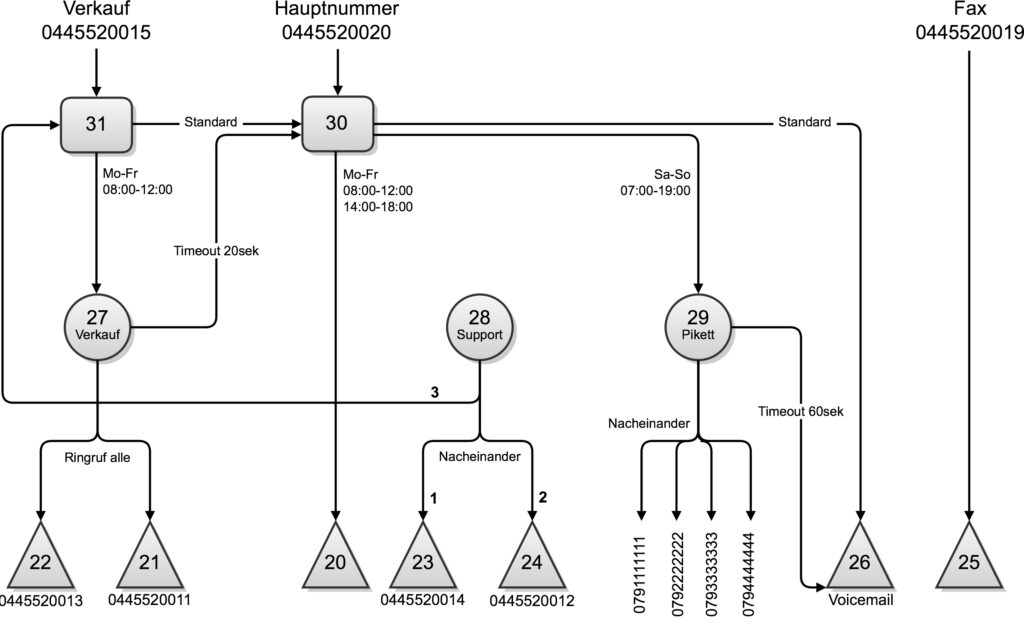
Planning
We recommend our customers and partners to sit down together and record the call flow and define the telephony processes. On the one hand, this allows us to pick up all the customer’s needs and answer any misunderstandings or questions, thus facilitating the actual implementation phase.
Implementation
Since processes are known, you can begin to create the objects such as users, groups, time routings, etc. and connect them as desired. To generate as little support as possible, our approach is to build the system as static as possible. Processes that are performed automatically by the system and do not require user activity. Try to keep the user activities as small as possible, if it is necessary, then instruct and instruct the customer very precisely.
Customer account
First you need to create a customer account on our website. The standard account is free of charge and can be used immediately. In order to be able to use the phone system functionalities, you have to buy a peoplefone HOSTED Subscription, which is then fully usable for 30 days.
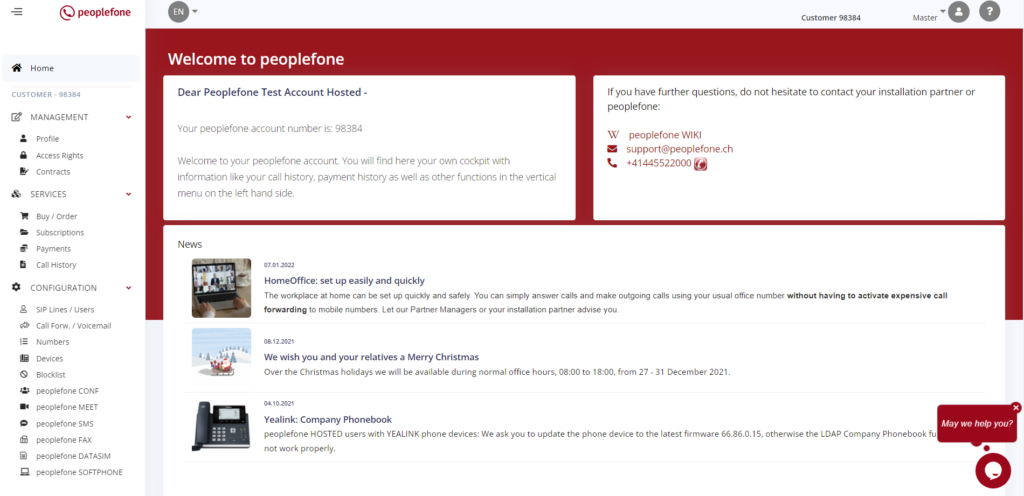
Customer account documentation
You can find more detailed information about the customer account here: peoplefone Customer Account
Buy peoplefone HOSTED
When creating a customer account, an initial account (default account) is always created. In order to test the peoplefone HOSTED (vPBX) product, the subscription must be activated. In the article Subscriptions & Buy / Order, we show you how to proceed exactly. The product can be tested by you free of charge and fully for 30 days, without any functional restrictions.
Basic configuration
The peoplefone HOSTED works with internal IDs. At the beginning define in the advanced settings how many digits the internal IDs must have (2, 3 or 4 digits). It is recommended to work with a concept here as well.
ATTENTION: It is necessary to avoid mixing the number of digits (10, 100, 1000).
Number of digits of the internal ID’s

In this example, we say that it should be a two-digit ID:
- Groups (ID 10 – 19)
- Time Routing (ab ID 20 – 29)
- Manual Routing (ID 30 – 39)

Hinweis:
If it is nevertheless necessary to change the number of digits, then without exceptions, each individual ID must be adjusted manually. Therefore, avoid mixing the number of digits of the internal IDs.
SIP Lines / Users

In the first step, you create a user for each employee. The internal speed dial number is automatically assigned by the system or you can define it yourself. You can change the user’s details at any time.
- Click +Add
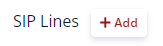
- Label your SIP lines and users so that they can be selected later in groups etc.

Call Forwarding / Voicemail

- Deposit on the users, where it is necessary, the forwarding

If you want to enable a voicemail box, then you need to store a forwarding role at the user level. As an example, if you enable immediate forwarding, calls that bounce to this user will be forwarded directly to the voicemail box.
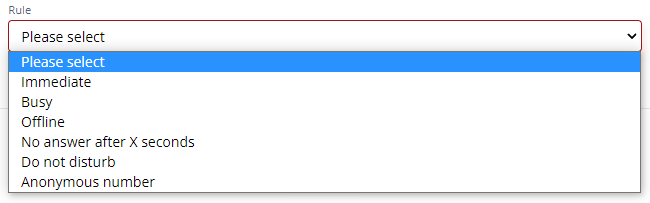
Green or red icon means active or not active. You can also activate or deactivate the role by clicking on the icon (ACTIVE / DEACTIVATED). You can edit the role by clicking on the pen tool and to delete it click on the recycle bin.

Examples:
If you want to define forwarding with different times, go to Time Routing Example 3 can be created only after the «Sales» group has been created under Groups. Rules can be edited with the pencil tool. You can also pause a role by clicking on the status.
- User Peter Meier wants every call to be forwarded to his cell phone in case he is offline or has no internet one day.
- User Peter Meier wants the call to be forwarded to his secondary office if he does not pick up after 1 minute (60 seconds).
- The User Peter Meier wants the call to be forwarded to his secondary office if he does not pick up after 1 minute (60 seconds).
At Voicemailbox you define your PIN code, the language and the desired answer option (whether by e-mail and whether to be saved in the voicemail box) and upload your own personal greeting (.wav file). If you don’t have your own greeting yet, activate voicemail for now and call yourself and record one.
Recommended Devices

So that peoplefone can ensure the range of functions on the devices, we recommend using devices that have been configured and tested by our engineering department. Thus we keep a certain standard and can influence and make changes to the device configurations in case of circumstances. Basically you can also configure every VoIP capable device manually with the SIP credentials with peoplefone, peoplefone can then not provide device support.
- Create the necessary devices for your users, click +Add

How devices can be auto-configured via the customer portal, which devices which of our partners and customers have in use and even more information about devices can be found in the article: Device / Autoprovisioning
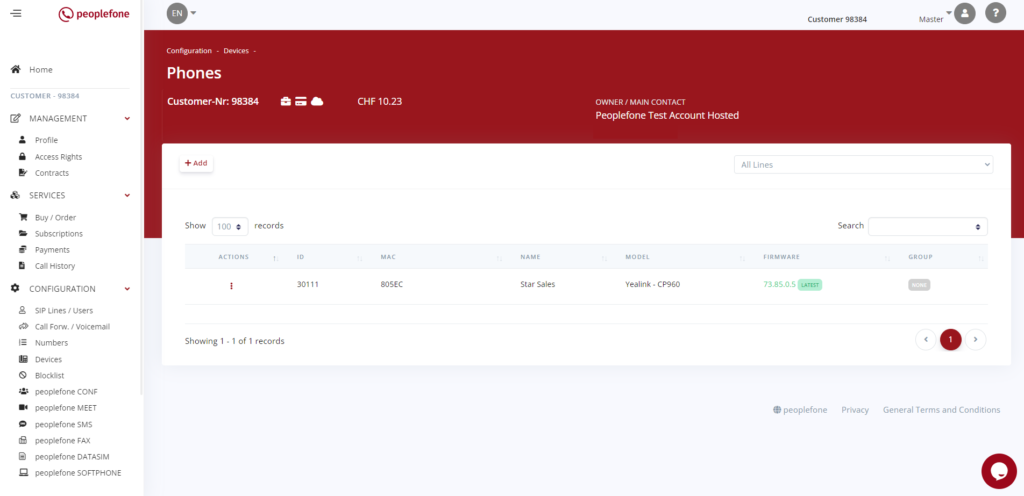
Fax to Email / Email to Fax

Example: The company will not buy a new fax because they only receive faxes but do not need to send faxes.
Thus the Fax2Email function is sufficient. A fax is sent via email as an attached PDF. To do this, create a new user under SIP Lines / User with the name Fax, enter the direct fax number and convert the account by clicking on Enable for SIP Line and select the fax line and enable the service.
- Click to +Enable for SIP Line

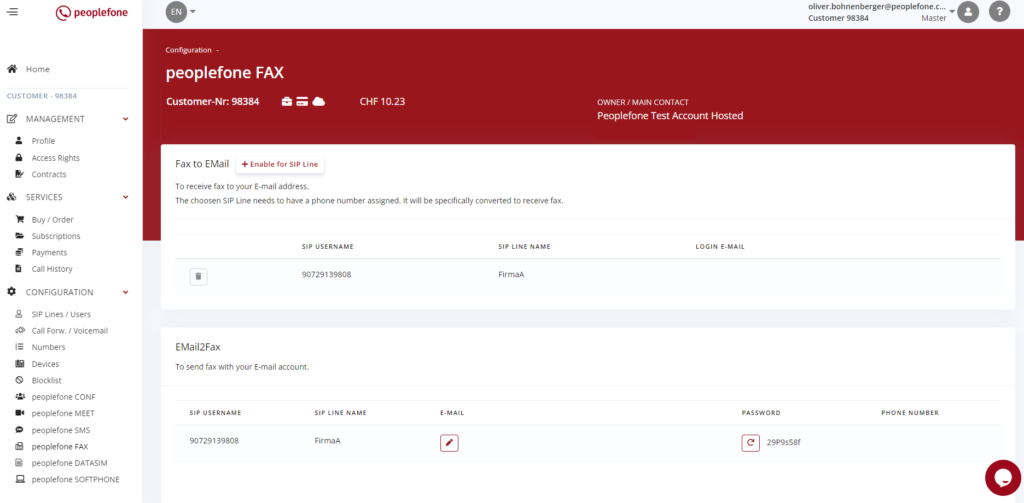
Example:
- To/A: Enter the fax number followed by @p-fax.com for Switzerland, @p-fax.de for peoplefone Germany, for peoplefone France @p-fax.fr and @p-fax.at for peoplefone Austria
- You can enter multiple recipients
- Cc und Bcc These fields are not considered
- Subject: Enter the password here
You can now write an email text and attach PDF files. You can send multiple PDFs. The limit is 20 MB per PDF file and maximum 30 MB per email.
- The automatically generated password must be sent with the subject line
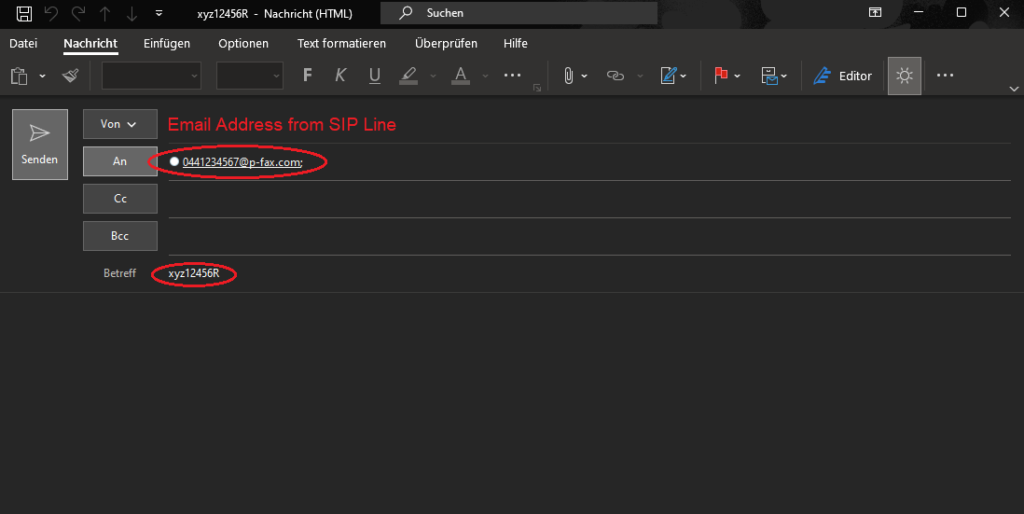
Distribution Groups

Example: The sales team would like to have a direct phone number. For incoming calls, all salespeople’s phones should ring at the same time. The support team needs only one internal speed dial number. For repairs and complaints, calls are made to the main number. Mrs. Jost is the first point of contact. She can answer simple questions herself, otherwise she transfers to the support team. There, Mr. Baumann takes over first, then Mr. Rieder and after that the sales team. If they are all busy or unavailable, the call goes back to the switchboard/answering machine.
You can also find more information here: Distribution Groups
- Create the necessary groups (sales 27, support 28 & on-call 29)
- After creating you can edit the individual groups
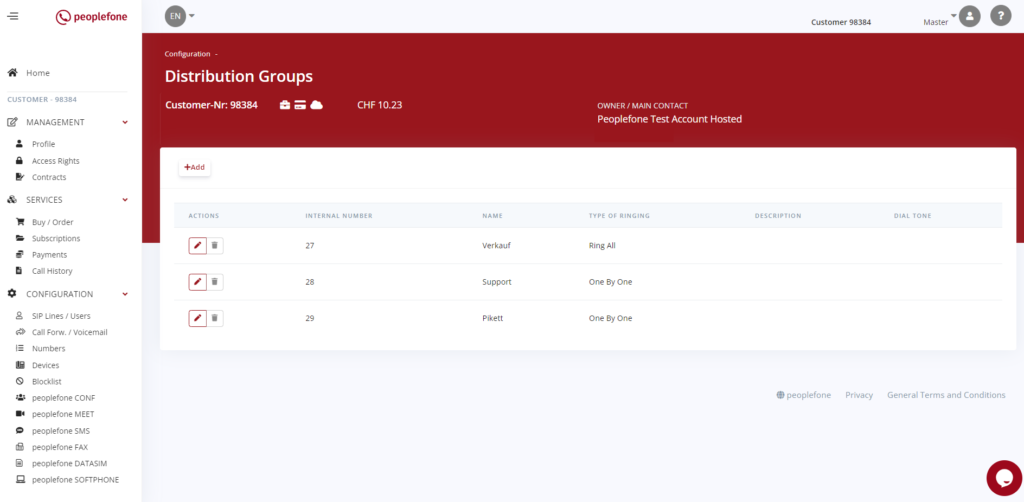
Sales – Group 27
- Add the sales users to the sales group
- As overflow set the User 20
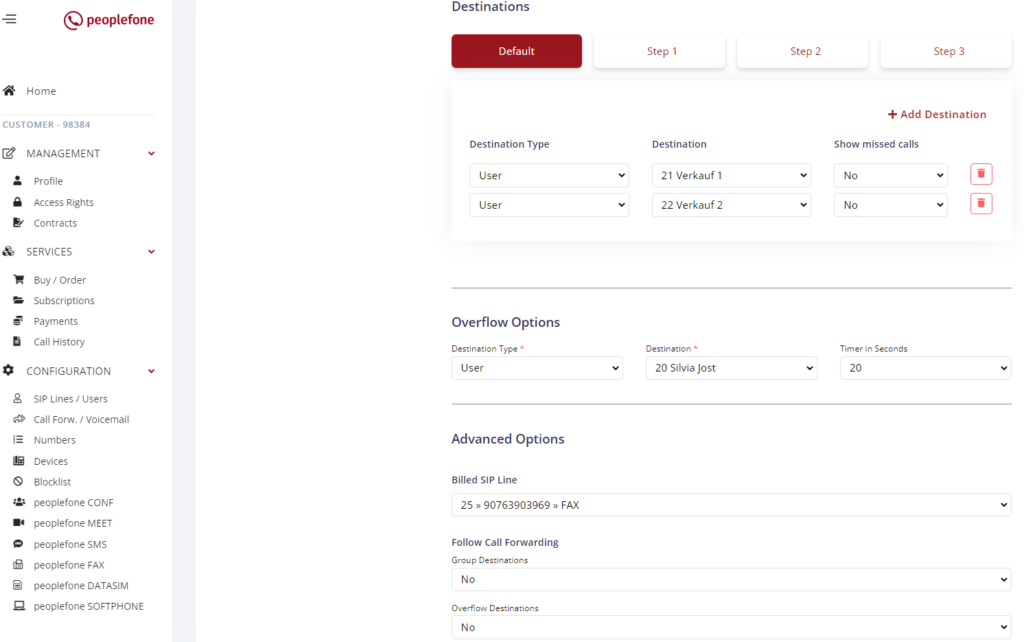
Support – Group 28
- In the support group you store the two support users and as overflow you select the Time Routing 31, which should take effect after 20 seconds.
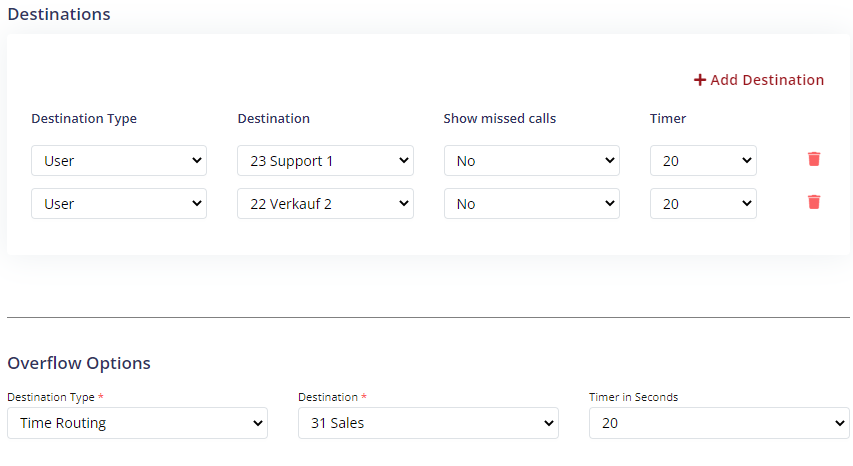
Pikett – Group 29
The timers that you can set are not synchronized. These are approximate values, depending on how fast the data packets can be sent, depending on the internet connection and the way they have to travel.
- In the group Pikett you add the different Pikett phones
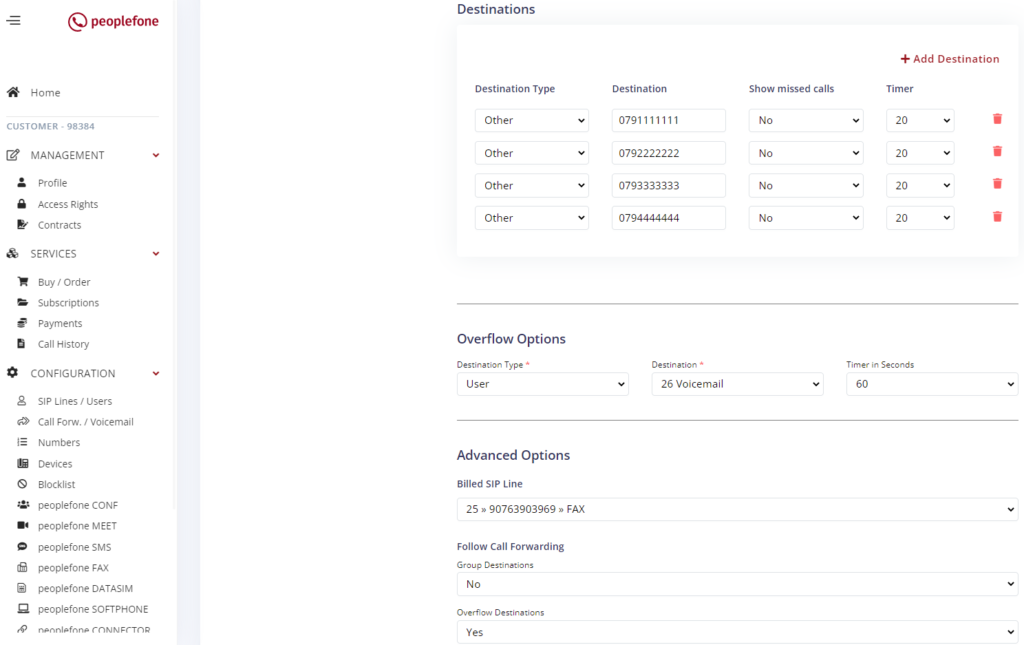
Time Routings

- Click +Add and create the necessary time routings

There are three different areas in time-dependent routing:
- Set time – Here schedules can be stored in the system
- Set time exceptions – Here you can define an exception during a certain period of time and specify where the call should be routed to.
- Time-dependent routing – Here the actual call flow is defined, what exactly should happen within and outside the working hours, resp. the call should be routed further
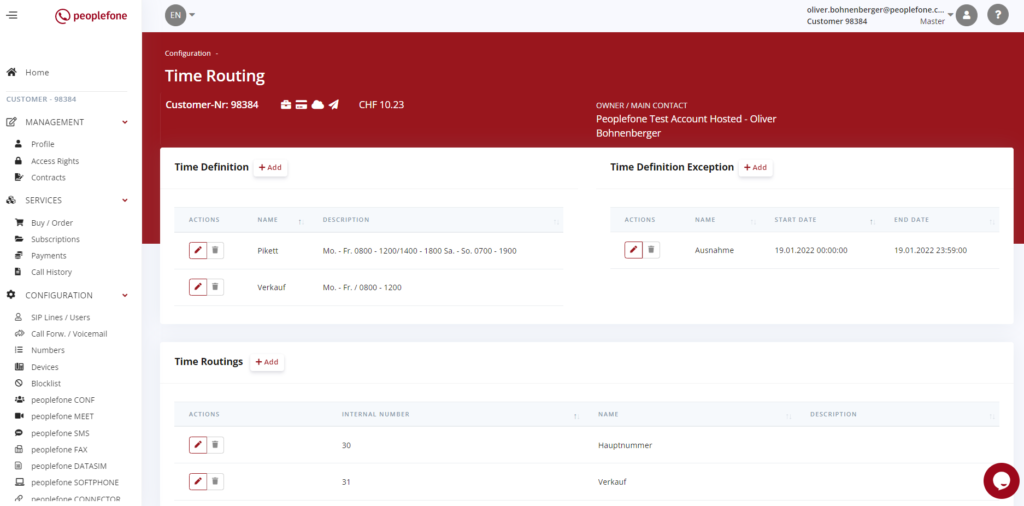
Define time ranges

Example:
From Monday -Friday the office hours are 08:00-12:00 and 14:00-18:00. The main number is answered first by Silvia Jost. Outside office hours the answering machine is on. Saturday and Sunday from 07:00-19:00 a stand-by service is established. This first goes to the mobile number of the first employee. If he does not pick up, to the mobile number of the second employee, etc. The sales team with their own phone number is always in the office in the morning from 08:00-12:00. After that they are on the road all afternoon. A separate time routing is created for the sales team. Monday through Friday at 08:00 to 12:00 a call is routed to the sales team. Outside these hours, the call is forwarded to the main number and is treated there as a call to the main number in the time routing of the main number.
First you need to define the desired time ranges/windows. Click on the days of the week and the squares to define the time bar.
You can find more information on the topic here: Time Routing
IMPORTANT: The areas that are inside the red dots, that is inside the working time. Everything that is gray is outside the working time.
- Create the necessary schedules pikett, sales and define the times
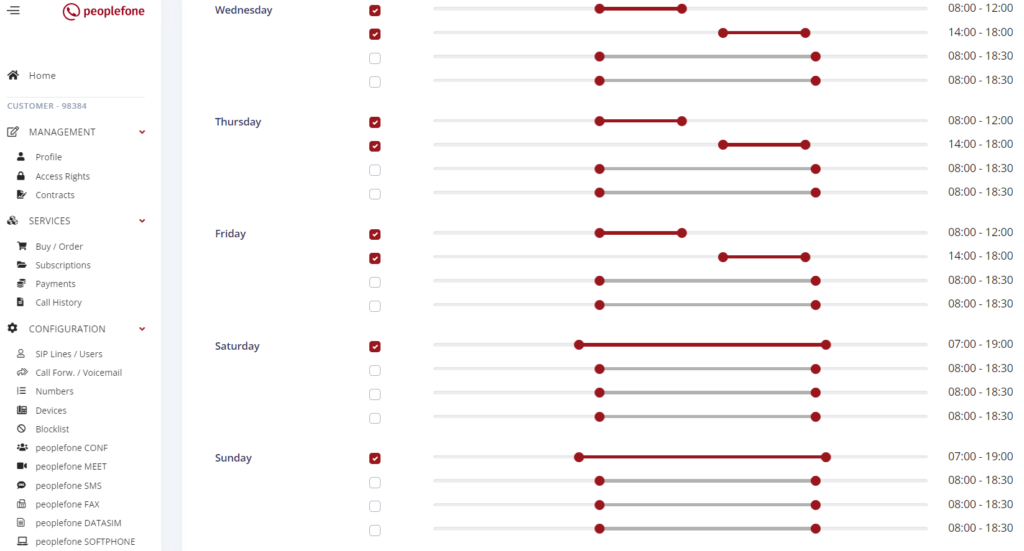
Define routing

Here you can see that the deposited times (Time Definition / Sales) has been selected. This means that the system checks the stored times and can therefore recognize for itself whether we are within or outside the working time. Within the working time, the group 27 Sales is selected. Outside the working time, the call is directly forwarded to the user 20 Silvia Jost.
Time Routing – Main Number 30
- Store here the schedules for main number & on-call and define the routing to the respective objects
- ATTENTION: In the overflow we have stored a user with immediate forwarding to the voicemail box, so that this forwarding can pull, must follow forwarding be switched to Yes. Otherwise the call will not be routed there anymore.
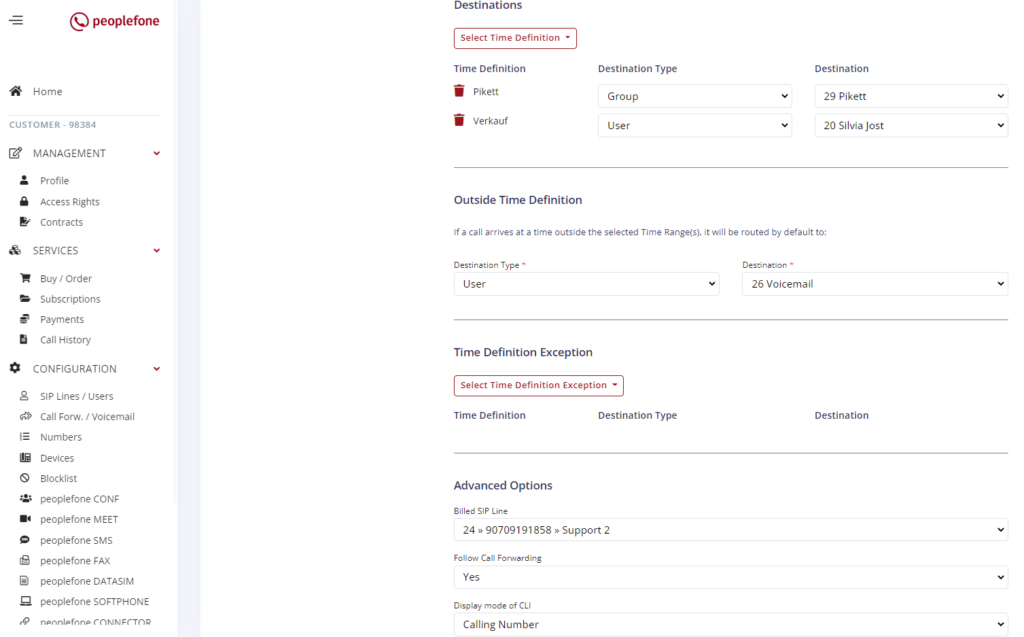
Time Routing – Sales 31
- Route the call to the Sales group and as overflow deposit the user 20
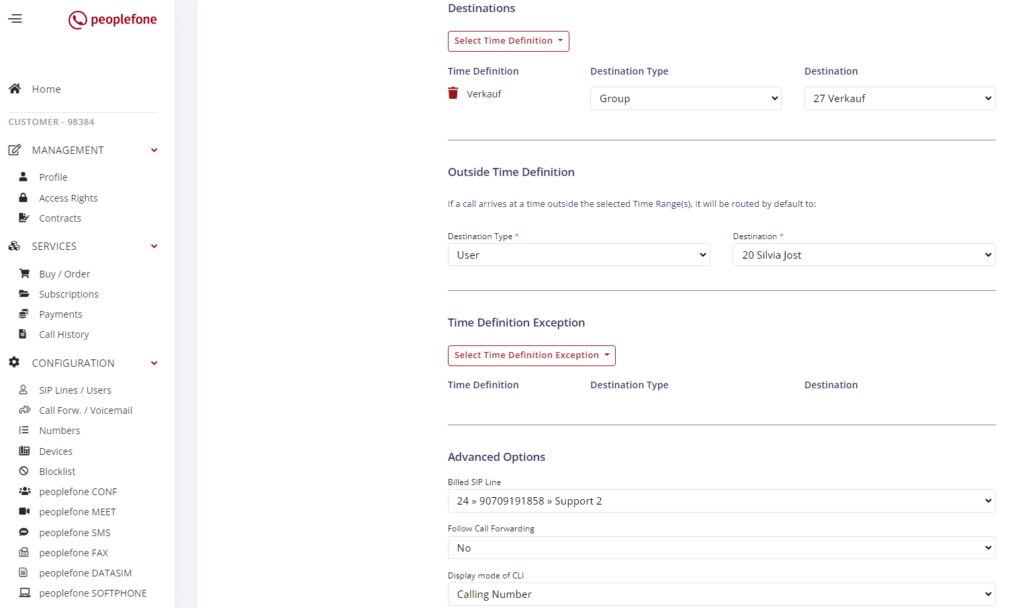
Assign time routings to the number
Now, under HOSTED Configuration, go to “Assign phone number(s)”. Now select a time routing defined by you for the main number to activate the time routing. More information about this topic can be found here: Time Routing
- Assign the correct objects to the numbers
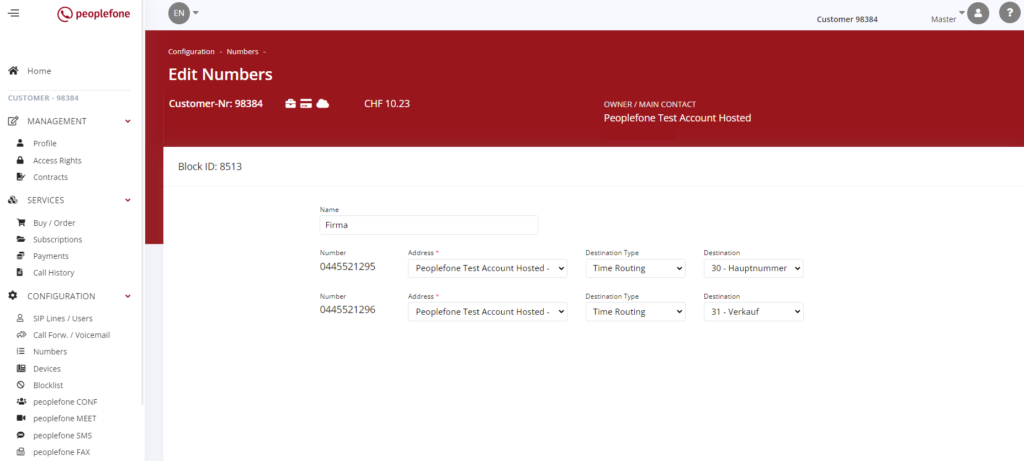
Phone number

Assignment for incoming calls
You can assign each individual phone number or entire phone number blocks to a SIP line / user.
More information can be found here: Number Assignement
Outgoing calls (signaling)

For outgoing calls, it is sometimes desired to signal with different numbers. This is not a problem, you can define on the level of each individual user which number should be displayed to the outside in case of an outgoing call.
You can find more information about number assignment here: Display of the Phone Number / Signaling
Telephone directories
Company Phonebook
Do you want to provide your company with a phone book? In the customer account under company phone book, you have the option to turn on the LDAP. This allows you to create up to a maximum of 3000 entries, these can either be managed manually or imported via Excel file. The advantage is that the phone numbers can be selected directly from the phone.
After activation, you must restart the phone so that the necessary settings can be applied. For more information on this topic, see the article: Company Phonebook
Personal Phonebook
Often and frequently used contacts in the personal phone book, instructions can be found here: Personal Phonebook
Music On hold
If a customer is set to wade On-Hold, then there is the possibility to play your own music or announcement. Please note the guidelines of SUISA when you deposit music. The caller will hear this music if you put him on hold. You can use .wav and .mp3 files. The maximum allowed file size is 16 MB.
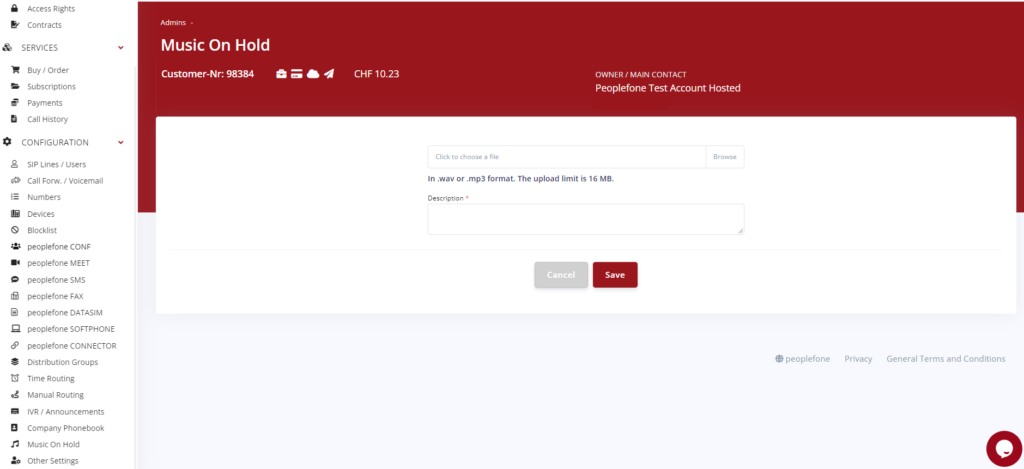
peoplefone CONF
For a telephone call with several participants, you can activate the telephone conference function for a certain period of time. They all receive the same dial-in number, a conference number and a conference PIN. All participants dial in to this dial-in number and pay their providers the appropriate local landline rate (free among peoplefone members). There are no additional costs for the participants. You can find more information about this under the following link: peoplefone CONF
Emergency calls
In order to forward emergency calls to the correct emergency call center, a verified address must be stored in the system for the respective location. In Switzerland, the addresses are verified using the Swiss Road Directories.
Please make sure that you perform your emergency call configuration according to our instructions: Emergency Calls

