Single Sign On – Password
You need a new password for the new customer portal. A new Single Sign On authentication, ensures secure access to your portals. With just one e-mail address, you can now log in to different customer accounts or portals Access Rights.
- First of all, your e-mail address and a password defined by you must be stored in the system. You can see how this works in the following video
Register account
How to open an account with peoplefone you can see in the video below.
- Whether you are a private customer or a business customer, you can Register for free on our website at any time.
- The default account SIP TRUNK is free of charge
- You can test peoplefone HOSTED (vPBX) service for 30 days free of charge.
2-Faktor Auth. / 2FA
General
A 2-factor authentication, based on today’s standards, guarantees our customers and partners enhanced security for the personalized login.
Authentication methods
A total of three different authentication systems are available. Our recommendation is to configure at least two of them. When setting up Mobile APP and SMS, the E-mail is also activated at the same time.
- Mobile APP / OTP application for partners and end customers
- SMS for end customers only
- Email for partners and end customers
Requirements
- Email address
- Mobile APP / Google Authenticator or other OTP application
- Mobile SMS
Mobile APP/ Google Authenticator
peoplefone supports among others the Google Authenticator for iPhone and Android devices, these can be downloaded from the APP Store and Google Play. Other OTP Applications can also be used.
- To set up 2-factor authentication for the Mobile APP, go to the User Menu and click Login Settings.
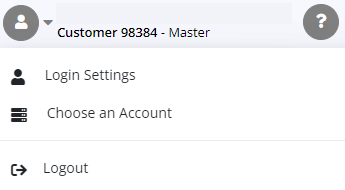
- Click on the Play button for Mobile APP
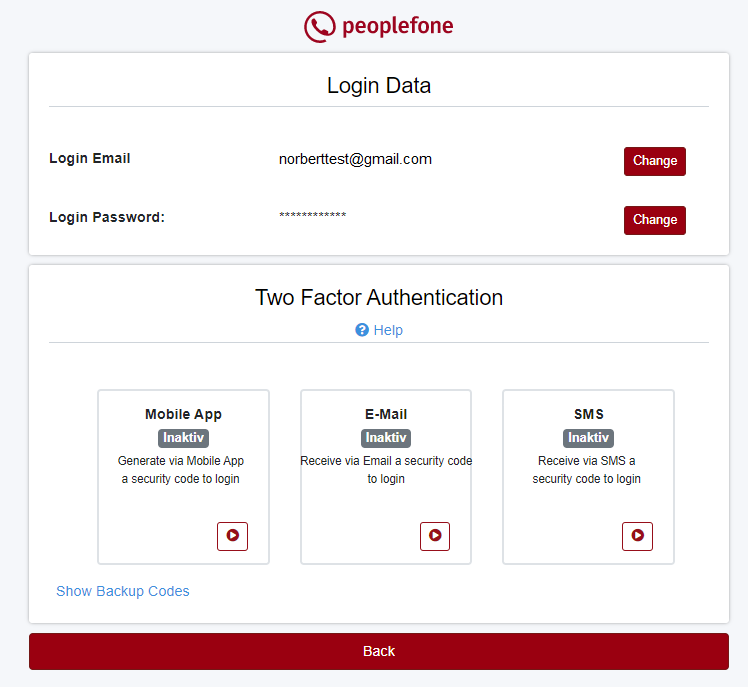
- Here you can Download the Authenticator for your device.
- After installation, open the Authenticator and scan the QR Code with the camera.
- Please answer the security questions with YES
- If you don’t have a camera and can’t scan the QR code, then activation can also be done via Setup Keys.
- Enter the code displayed by Authenticator in the field and click Save.
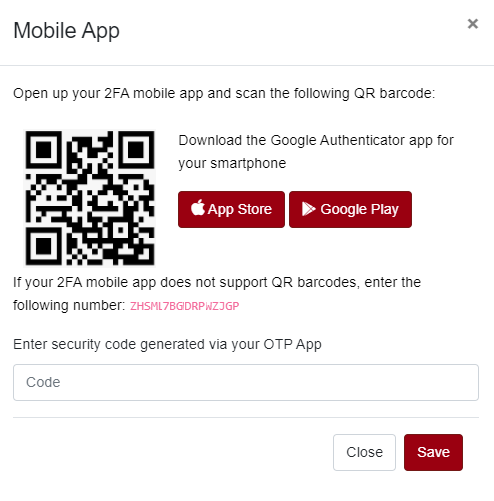
The Mobile APP is set as the default application, and for security reasons, authentication for E-mail is also activated at the same time.
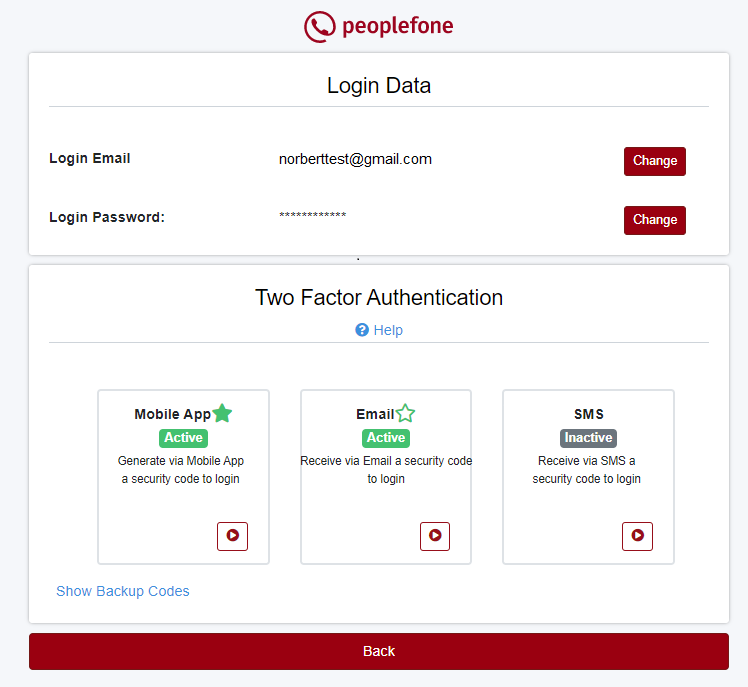
Set up authentication via SMS
If you want to set up 2-Factor Authentication via SMS
- Click the Play button at SMS
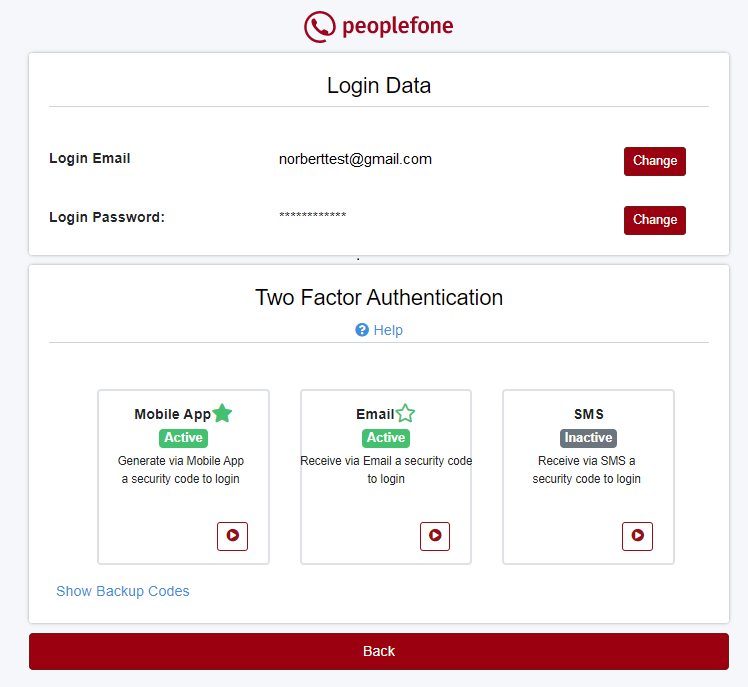
- Select the Country and enter your Mobile Number
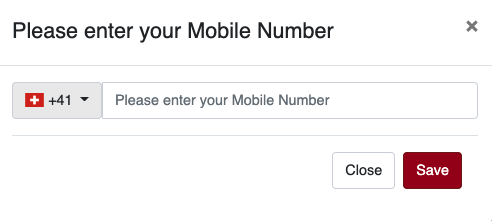
- peoplefone will send you an SMS back, enter the received code in the field and click Save
- If you have not received an SMS, click Resend SMS
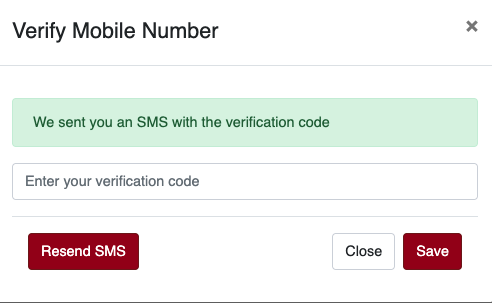
After successful setup, the jam is displayed as active for the respective authentication
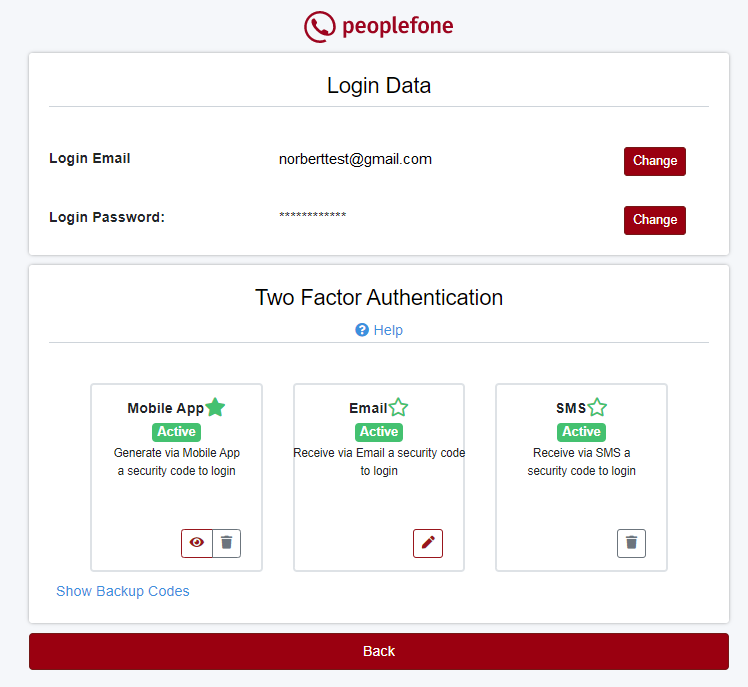
Set up authentication via e-mail
In your customer account, you can enable 2-Factor Authentication, click on «Login Settings
- Click the Play button to Enable 2-Factor Authentication via Mobile APP, SMS or E-mail.
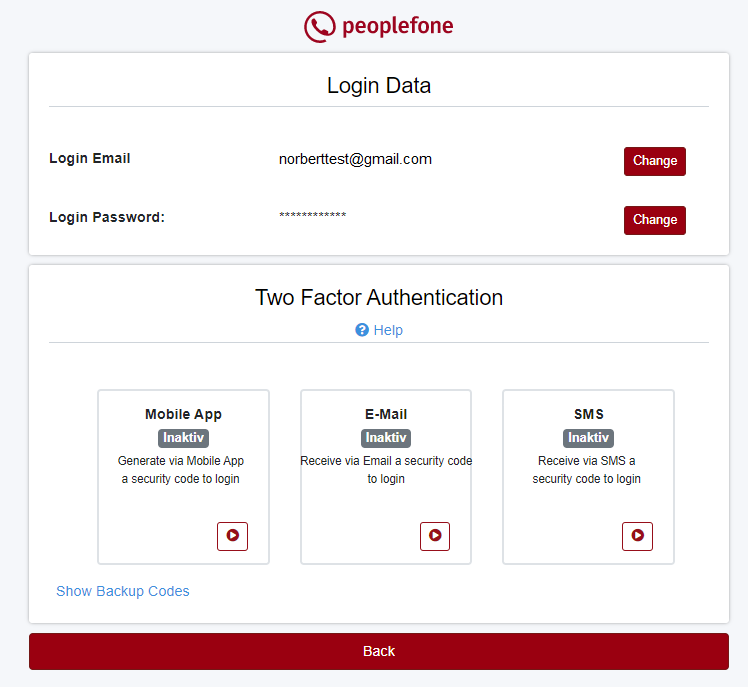
- Your Login E-mail address will be used as default, this can also be changed later on.
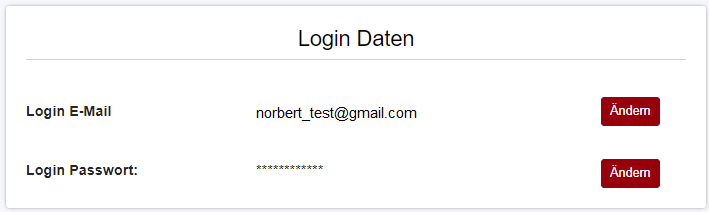
- Enter an Existing E-mail address and click Save
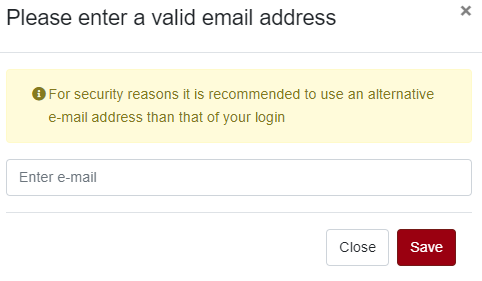
- We will send you a Confirmation E-mail, please click Verify E-mail Address
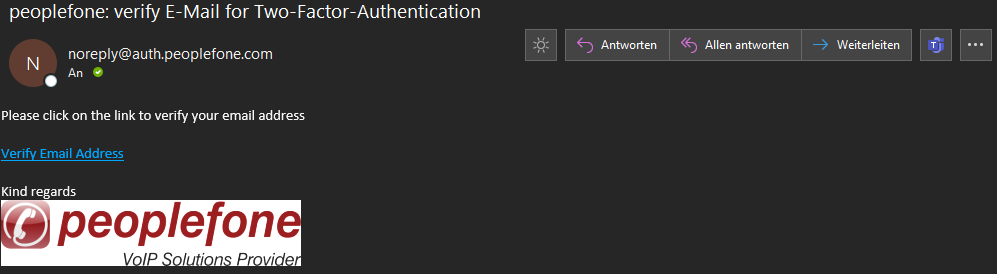
- After successful activation, the status is Displayed as Active for the respective authentication.
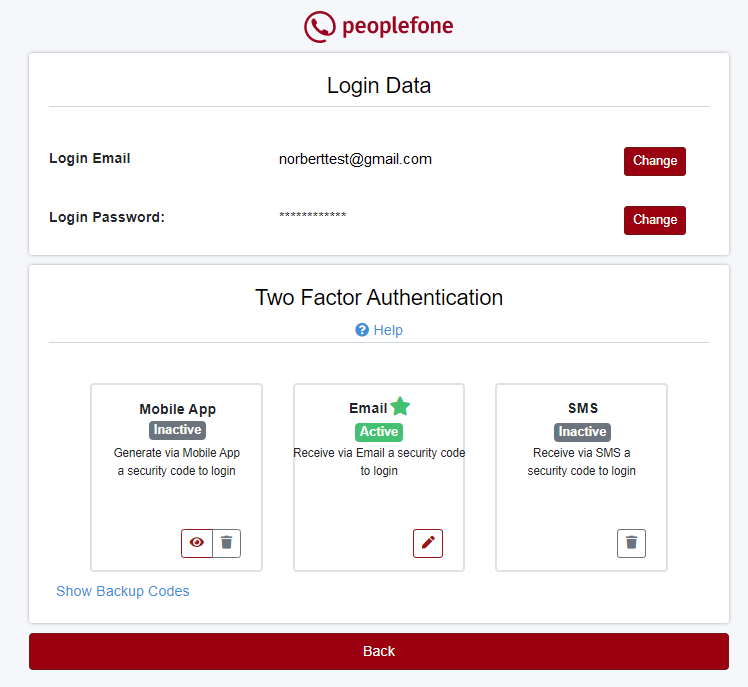
Select default authentication
You can define yourself which should be your default authentication system. Click on an asterisk that is not filled in. If the star is filled in and green, you have successfully selected the default authentication system.
Here is the default Authenticationthe Mobile APP.
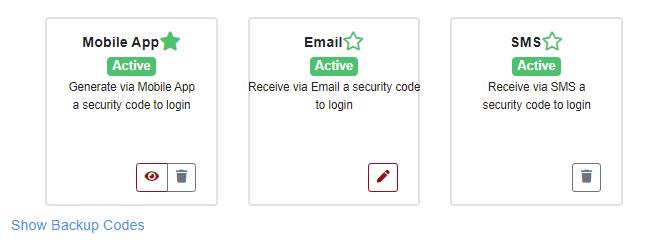
Backup Codes
If all else fails and you don’t have access to email, Mobile APP or SMS, then there is always the option of using a one-time password (a scratch list). We recommend keeping this in a safe place for security reasons. A password can only be used once at a time.
ATTENTION: Save the backup codes and keep them in a safe place !!!!
- You can view the codes – Show Backup Codes
- You can also exchange the codes – Replace Backup Codes
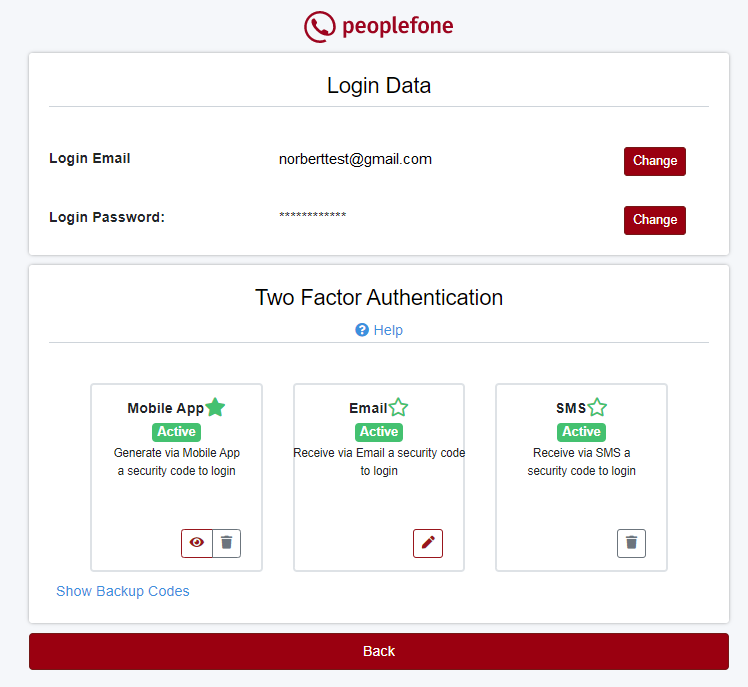
- Save the one-time passwords or Print them out
- Keep these passwords in a Safe Place
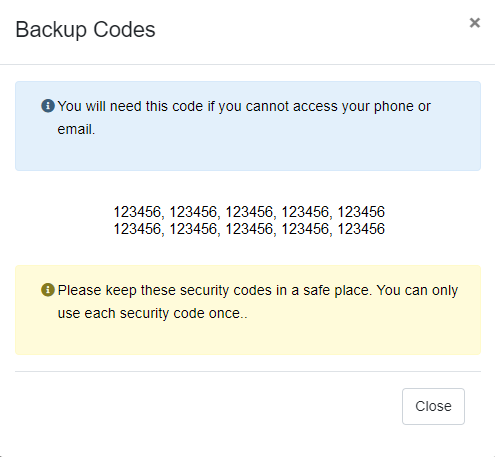
Account overview
After successful authentication you will be taken to the welcome page. As a customer, you have the account menu, user menu, help and knowledge base and the main screen on the left side. There mainly news and System Status of all peoplefone services are displayed.
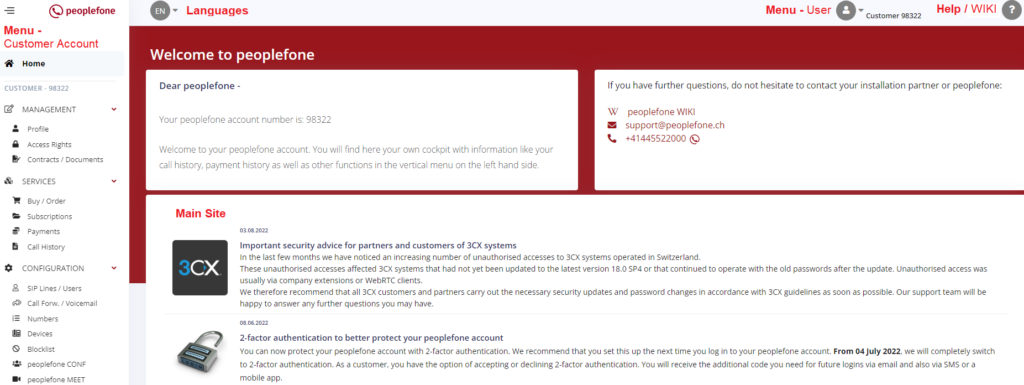
Languages
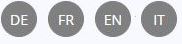
The customer portal is available in four languages English, German, French and Italian.
User Menu
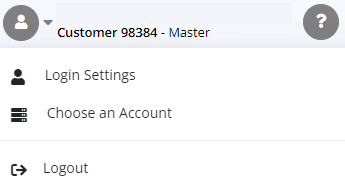
Login-Settings
In the login settings you have the possibility to change your own login email address as well as your password.
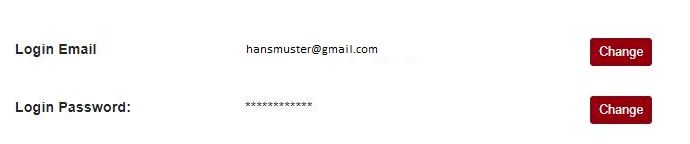
Selects an account
A new SSO «Single Sign On» authentication point allows you to log in to several customer accounts or other portals with one e-mail address. Of course, you must be stored in the respective customer account under access rights with the necessary rights. You can find more information about access rights here: Access Rights
As you can see here, this user is registered in three different platforms (administrator, customer and peoplefone HOSTED user). Click in the desired tab and then click on the account.
Here the Admin tab is selected to call all administrator accounts now. In the upper area select the portal and below the account you want to log into.

Log out
If you click Logout, you will return to the page, Sign in and Register.
- Sign in
- Here you can log in to an existing customer account
- Here you can log in to an existing customer account
- Register
- If you do not have a customer account yet, you can create one for free
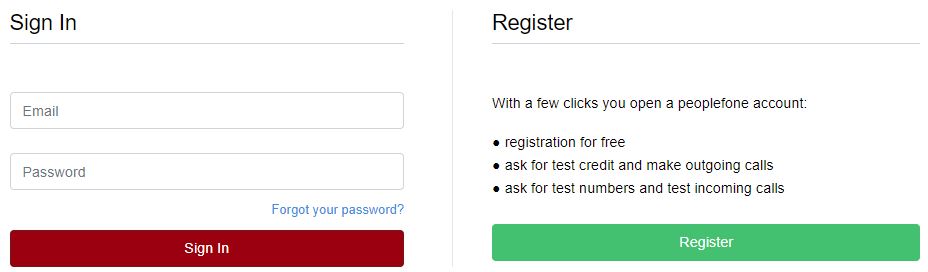
Help

If you need help with the peoplefone customer account or other products, the peoplefone WIKI, the knowledge base of peoplefone, is at your disposal.
Customer account menu
Home

In the news section you will receive regular updates and new from peoplefone.
News
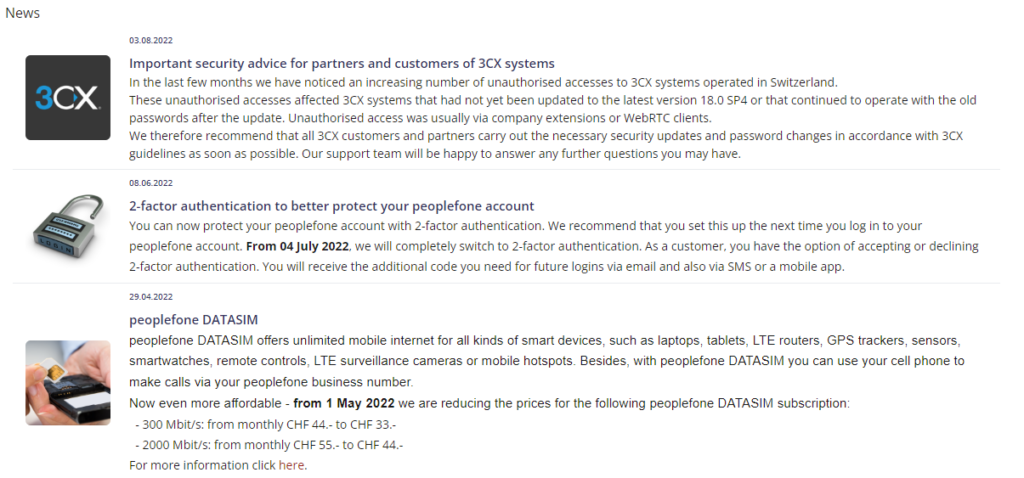
System Status
In the event of a malfunction of one of our services, you will find the latest updates here. In the event of a malfunction, our employees and band announcements refer you to this page. Here you will be regularly informed about the current status.
You can check the status of our services at any time on our website or in your Customer Account under HOME.
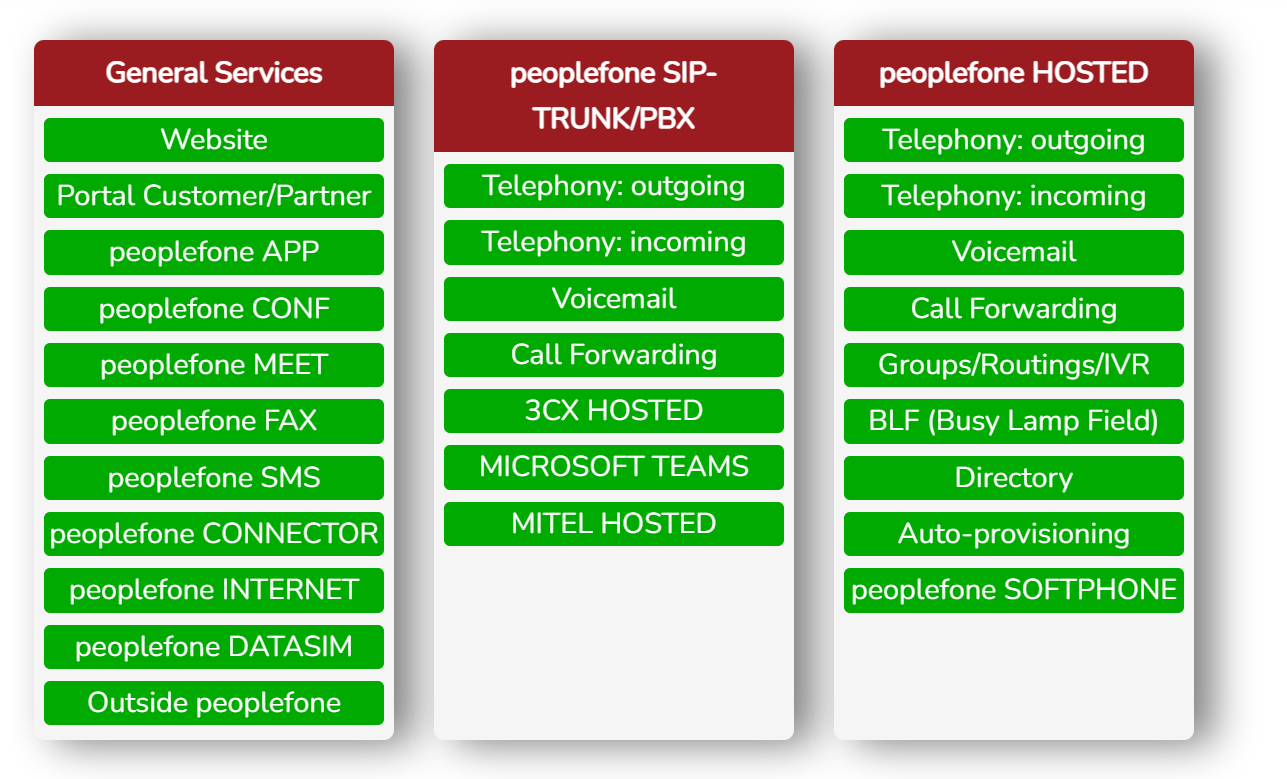
Events
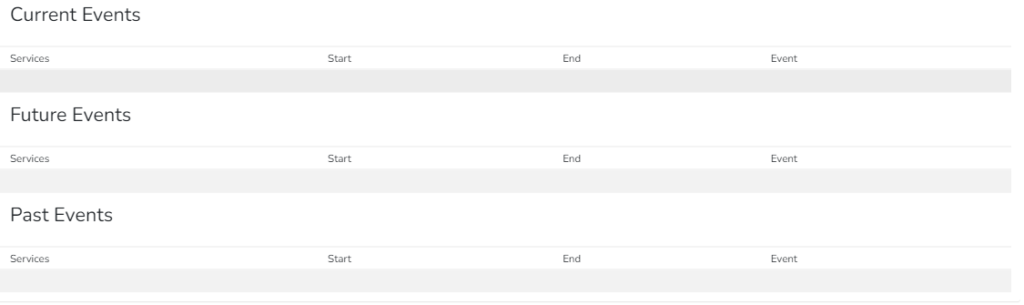
New customer / Create Customer Account

Only partners or administrators have the permissions to create new customers via the partner portal. This menu is hidden for end customers. End customers can register directly via the website peoplefone.ch
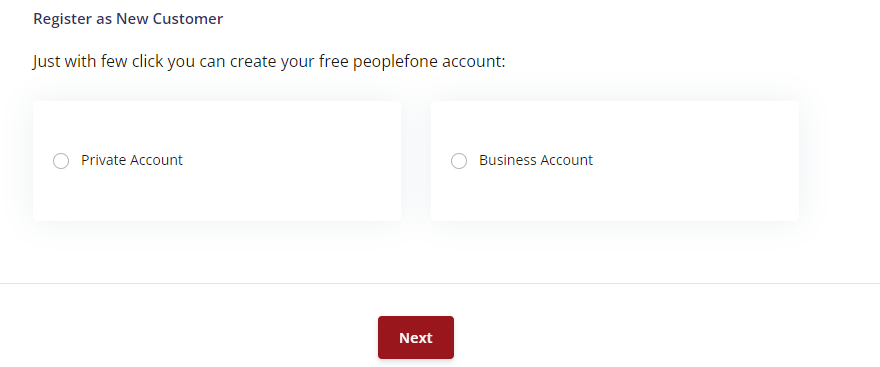
- Fill in the fields and click continue
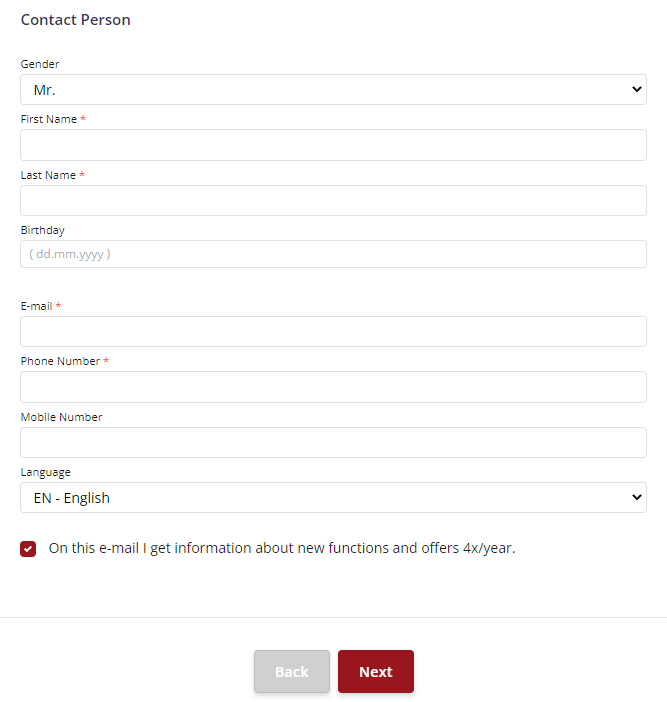
Search

The search is reserved for admins and partners.
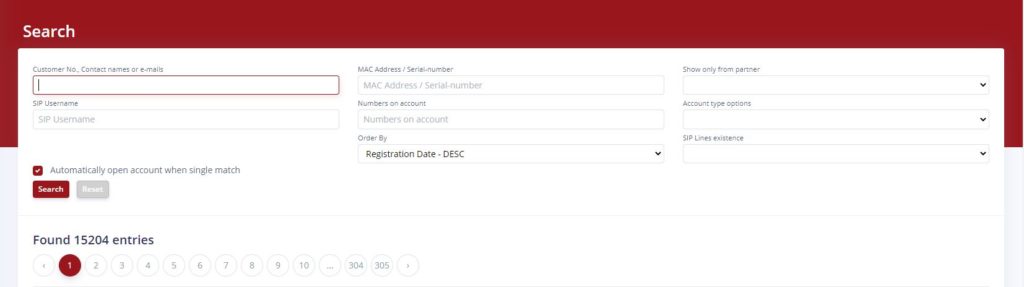
Search parameter
In order to find customers easily, various search parameters are available.
- Customer No., Contact names or e-mails
- MAC Address / Serial-number
- Show only from partner
- SIP Username
- Numbers on account
- Account type options
- Order By
- SIP Lines
Call a customer
- After a search, you can call the customer by clicking on the gear.

Symbols
Here is the meaning of the different information
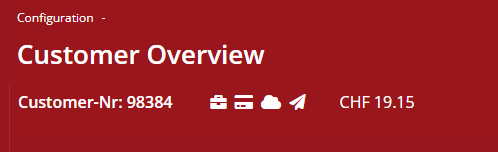
- When calling the peoplefone customer support, you will be asked for the customer number ex. 98384
- The suitcase, means that this account is a business account (personal account without suitcase)
- The cloud means that it is a peoplefone HOSTED (vPBX) facility
- The flier means that the account is used as a test account
- The credit is displayed in the respective currency of the platform CH, DE, AT etc.
Management

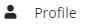
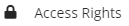

Profil

In the profile area you can store several addresses on the one hand, but also several contacts. These are needed if you have several locations or several users must be informed, then you can store them in the system.
Addresses
Store an Own address for each location, this must then be stored for emergency routing (call routing to the correct emergency call center) on the line and on the number.
Here you can find more information about Emergency Calls
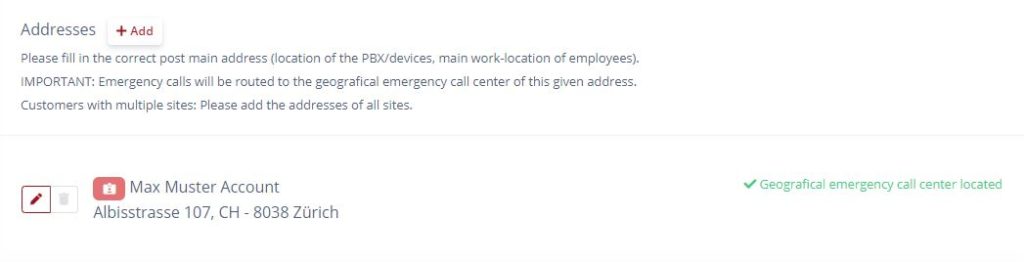
Contacts
The contacts are mainly needed for the notifications. So if several people in your company should receive information about invoices, subscriptions, etc., you can open them here.
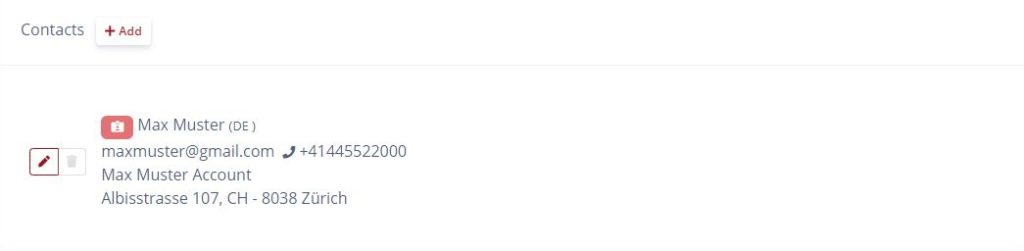
E-mail notifications

E-Mail Historie

Billing address / delivery address
If you have different contacts stored in the system, they can be stored here accordingly.

Assigning the notifications

Credit Balance Notification

Fault notification
If the problem lasts more than 15 minutes, you will receive an SMS from us with information about the interruption. If the problem persists for more than one hour, you will receive additional information by e-mail.
EMERGENCY SMS
In order for us to send you an SMS, we need an emergency contact stored in the system. In your customer account under Profile – Emergency Contact, you can add an emergency contact.
- Klicken Sie auf +Hinzufügen

Access rights

Mit den Zugriffsrechen können Sie steuern, welche Person in welchen Bereichen Aktionen ausführen darf.
- Um einen weiteren Zugriff zu hinterlegen, klicken Sie auf +Hinzufügen
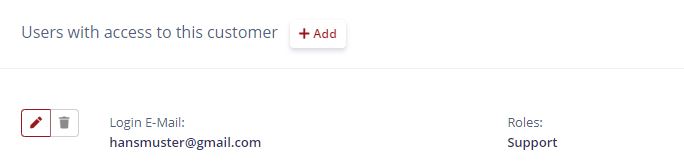
Add user
- Enter the E-Mail address and define the required
- Set the required rights and click save
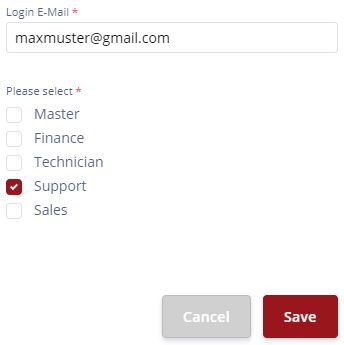
Different roles
There are six different roles available Master, Finance, Technician, Support and Sales.
Legende:
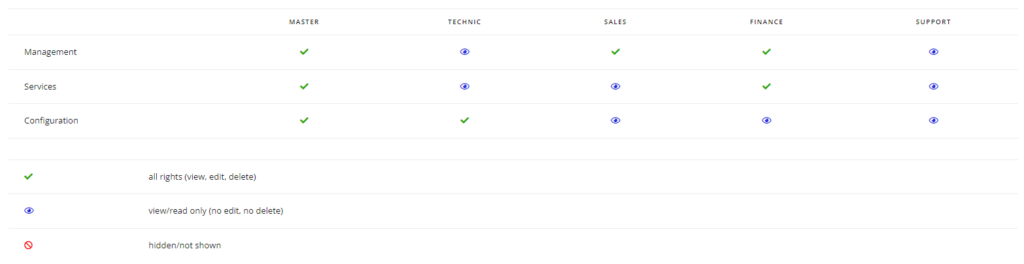
Contracts / Documents

In this section you will find all the contracts that you may need to fill out at peoplefone. This should be a help, because a lot of information is already filled out based on stored contacts.
Add contract
- Click +Add to create a new contract
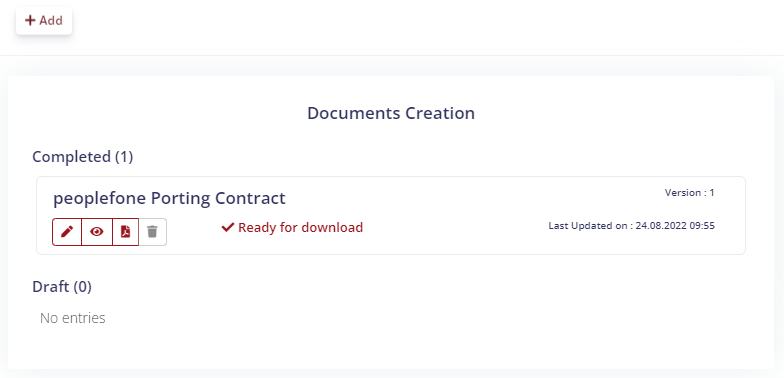
Documents archive
peoplefone stores the documents and contracts in the archive after submission after approx. 2-4 working days. As a customer, you then have the option to view and download the filed documents.
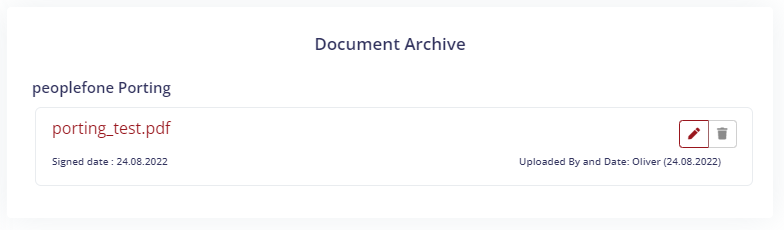
Submitting the documents
ATTENTION: The documents verified by the system must be signed, sent to the e-mail address specified in the document. Only then can the documents be further processed.
Services

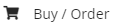

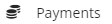
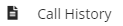
Buy / Order

When a new customer account is created, a standard account SIP TRUNK is always created. If you want to use peoplefone HOSTED phone system functionalities, then you can easily select and purchase peoplefone HOSTED (vPBX) under Buy / Order. You also have the possibility to test the virtual system free of charge for 30 days.
Products For The Standard Account (SIP TRUNK)
In the Standard Account (SIP TRUNK), you can buy the following products directly in the customer account:
Products For peoplefone HOSTED
peoplefone HOSTED (vPBX) customers can buy the following products:
- Credit
- Numbers
- peoplefone CONF
- peoplefone MEET
- peoplefone DATASIM
- peoplefone HOSTED IVR
- peoplefone HOSTED SOFTPHONE
- peoplefone HOSTED CONNECTOR
For the following products, please contact our sales team at: [email protected]
- peoplefone INTERNET
- peoplefone 3CX HOSTED
- peoplefone MICROSOFT TEAMS
- peoplefone RAINBOW HUB
- peoplefone CONNECTOR
Example peoplefone HOSTED buy
- Follow the instructions in the order process.
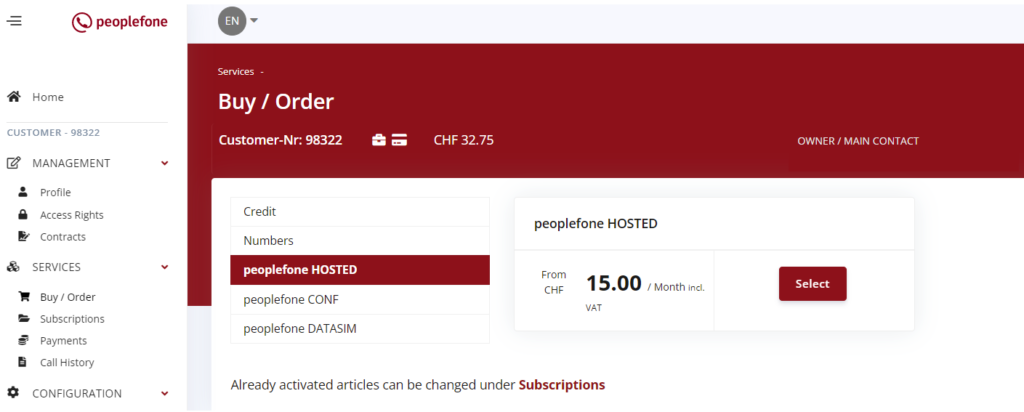
- Select the number of users and the term in months, then click Add to Cart. If you activate the checkbox, the system will be fully unlocked for you to test for 30 days free of charge
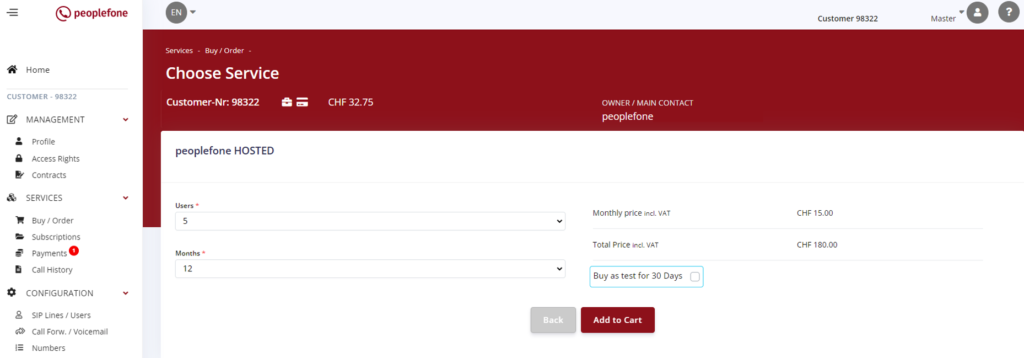
- Click confirm order
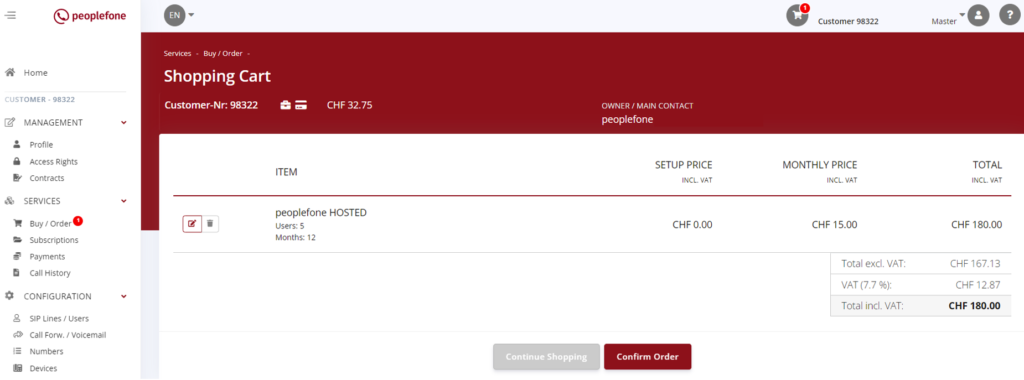
Subscriptions
Subscriptions overview

To get an overview of your subscriptions, click on Subscriptions in the customer account. Prepaid customers manage their subscriptions themselves and renew them automatically or manually if necessary.
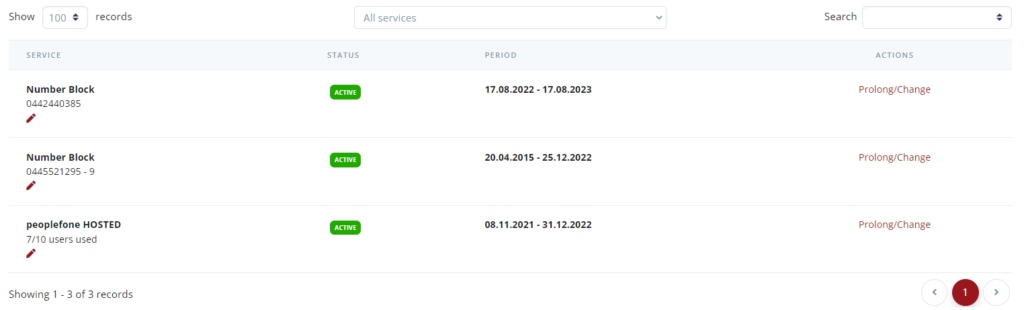
Activate / Extend
If you have received a reminder from peoplefone to renew a subscription, log in to your customer account. Click in the menu on the left under Subscriptions to get an overview of all your subscriptions.
For the subscription that expires, click Renew / Change at the back. The system will then perform you as in a web store. Follow the instructions of the system.
In this example, we would like to extend the subscription to IVR for another month.
- Click Prolonge / Change
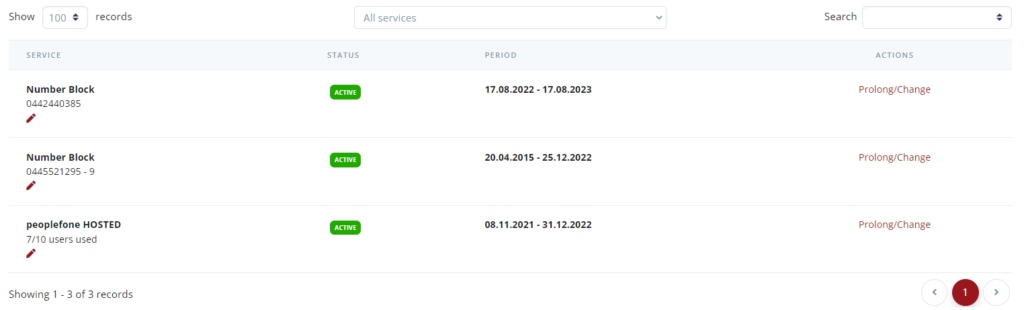
- Change units or click on prolonge
- We select the number of months and click Add to Cart

- We select the Number of Months and click Add to Cart
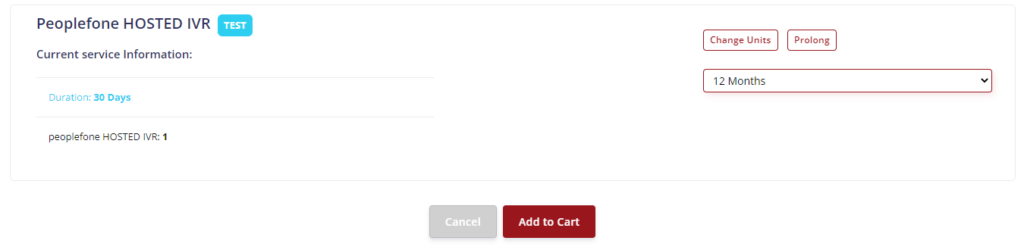
- Click on Next
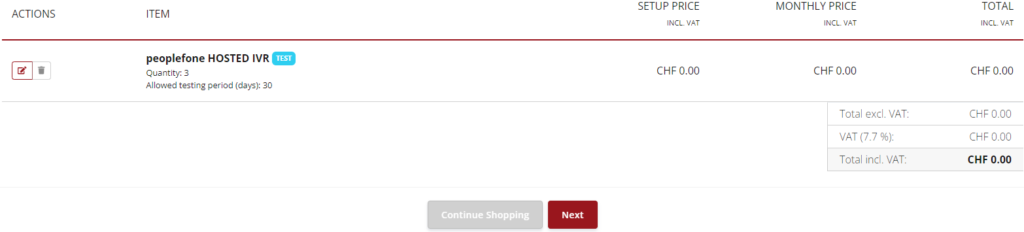
Select here how you want to pay and follow the instructions of the system. If there are more purchases, you can save the credit card information (save this payment information for future payments).
- Click Pay
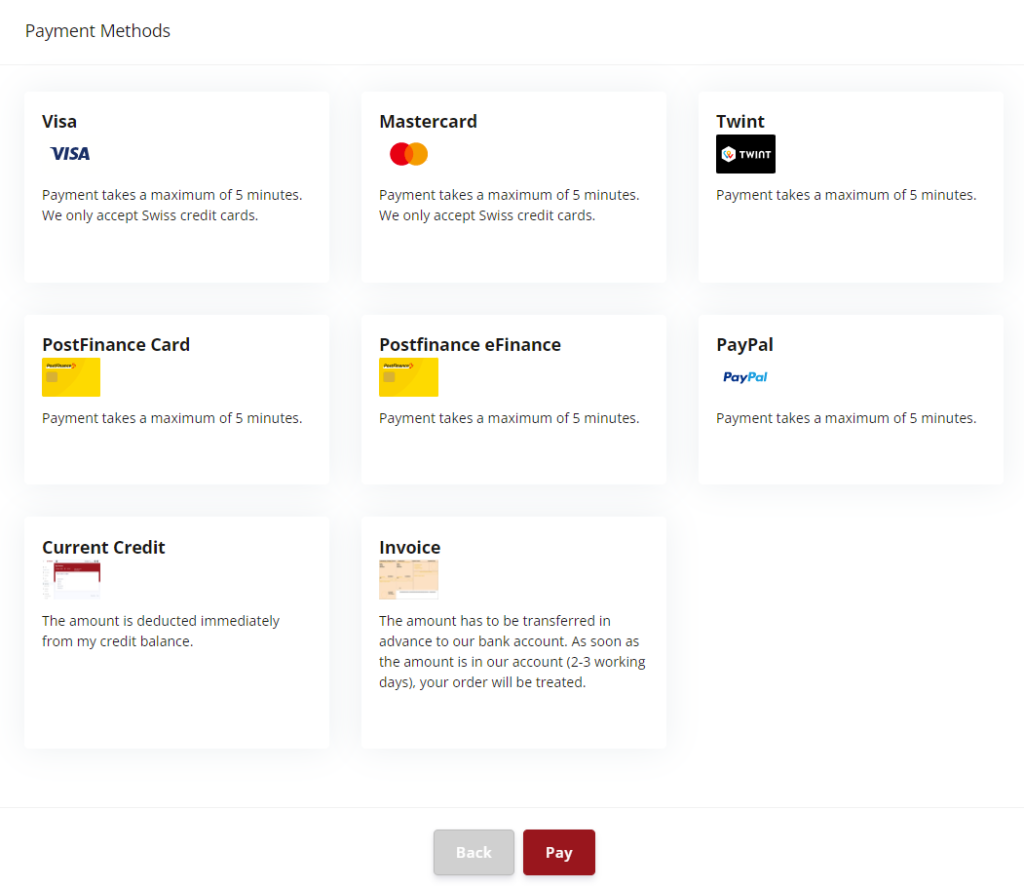
If the payment was successful, you will receive this screen
- Click on automatic payments to configure them (renew subscription automatically)
- Click on subscriptions to go to the overview of subscriptions.
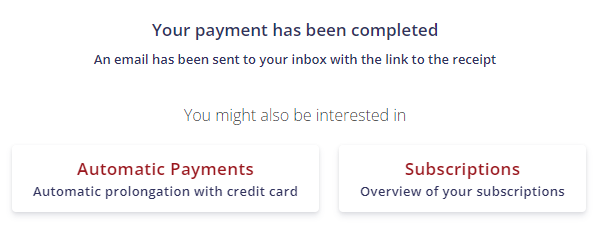
Payments
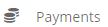
Invoices
All invoices are stored here and can be retrieved. If you have purchased a number, this store purchase will be displayed here in an invoice.

Payment overview
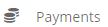
Completed payments can be found in the payment history.
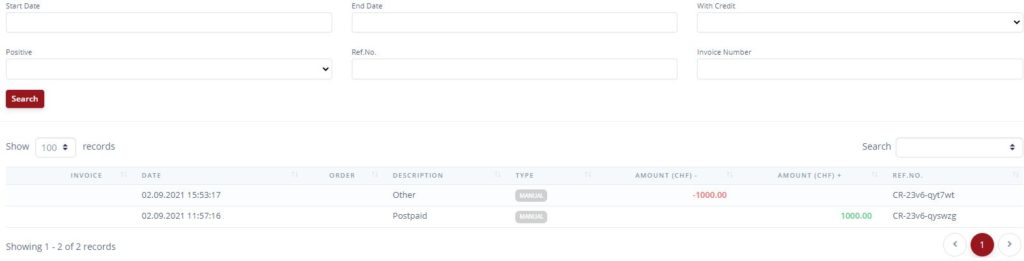
Automatic payments
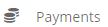
There are two ways to have a subscription renewed automatically.
- Extension with deposited credit card (CH private card)
- Renewal with existing credit
In the customer account under Payments → Automatic Payments, the settings can be made.
Deposit a credit card in the system or set the Renew with existing credit checkbox. Let’s assume that we have deposited a credit card and set the flag. The system would then first try to renew the subscription with the credit card deposited. If this does not work, but there is still enough credit on the card, the system would renew the subscription with the existing credit.
ATTENTION: If you extend your subscription automatically by credit, it could be that your credit could go to CHF. 0.-. When you receive reminders from peoplefone, please check which subscription is expiring and add the corresponding credit to your account.
Credit cards
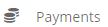
To automate the prepaid account, you can save a credit card and use it to buy credits or renew your subscription.
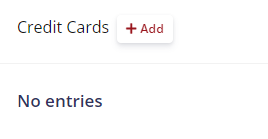
Automatic charging
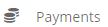
If you have deposited a credit card, you can automatically top up the balance. Enter a threshold value, if it is undercut, a credit purchase is made automatically with the selected card.

Automatic subscriptions renewal
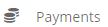
When a subscription expires, you have two options to renew it.
- If you have enough funds in the account, then you can use it to renew subscriptions
- If you have a credit card on file, it can be used to renew a subscription

Payment methods
There are two different types of billing at peoplefone.
What is a PREPAID customer?
The prepaid customer has No Contractual Obligations with peoplefone and usually has rather a smaller call turnover. He manages his account Buy Credit himself and loads credit. The current status of the credit is visible in the customer account.
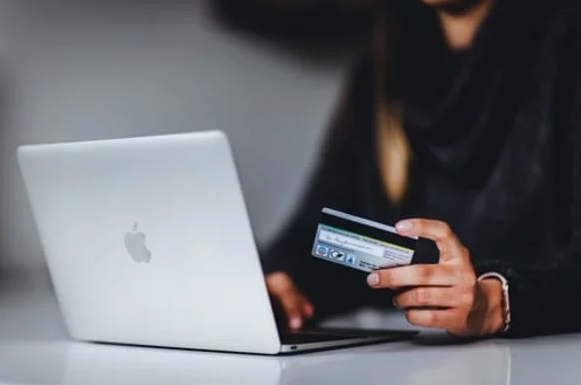
If your company has telephone costs < CHF 200.- / month, use the PREPAID solution with the following conditions:
- Top up credit with different payment methods
- No contract and no notice periods
- Credit balance in peoplefone account online at any time
- Adjustable notification by e-mail when the balance falls below the desired amount
- Payment history with PDF receipt in peoplefone account online at any time

What is a postpaid customer?
The postpaid customer receives a monthly invoice by e-mail and signe a business contract

If your company has telephone costs > CHF 200.- / month and you prefer monthly invoices by e-mail, use the POSTPAID solution with the following conditions:
- peoplefone business contract
- Monthly invoices by e-mail (not by post mail)
- Monthly invoices by e-bill (directly to your bank account)
- 3-month notice period
- Payment term 20 days
- LSV automatic debit authorization possible
How can I buy credits?

You can top up at any time online in your peoplefone account Buy / Order – Buy Credit with credit card, Paypal, PostFinance E-Card or e-banking. Payments with credit card, Paypal or PostFinance E-Card are automatic and take a few minutes. For deposits with the reference number, the transfer to your peoplefone account will take 2-3 working days.
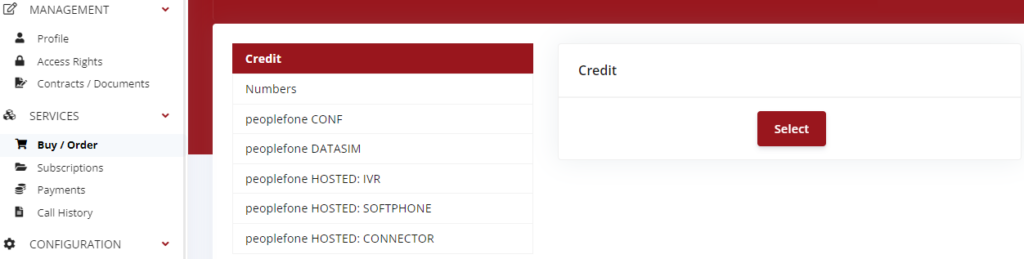
- Select an amount and then click Add to Cart.
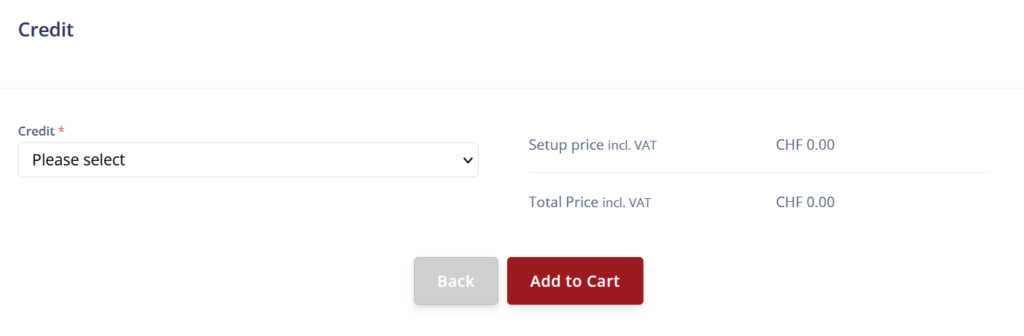
- Select the payment method and then click Pay
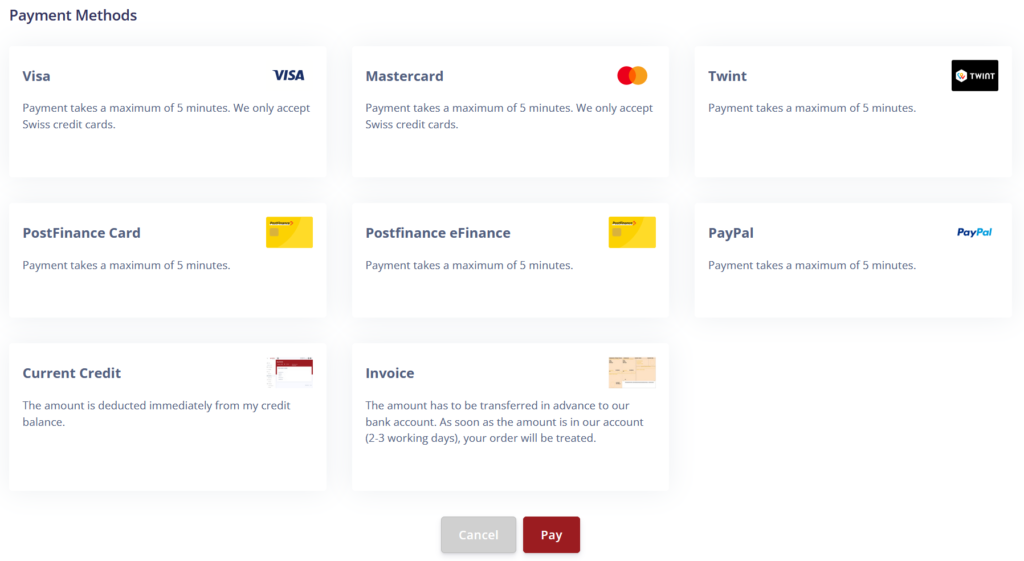
Call history
The call overview lists incoming and outgoing calls. The query online goes back to a maximum of 6 months and the last 1000 calls. If you have more than 1000 calls to record, please work with the export function.


Filter
Here you can see which filter criteria can be used to search online.

Export call overview
You can have the call overview sent to you by e-mail at any time from the customer account. The data is stored retroactively for the last six months.
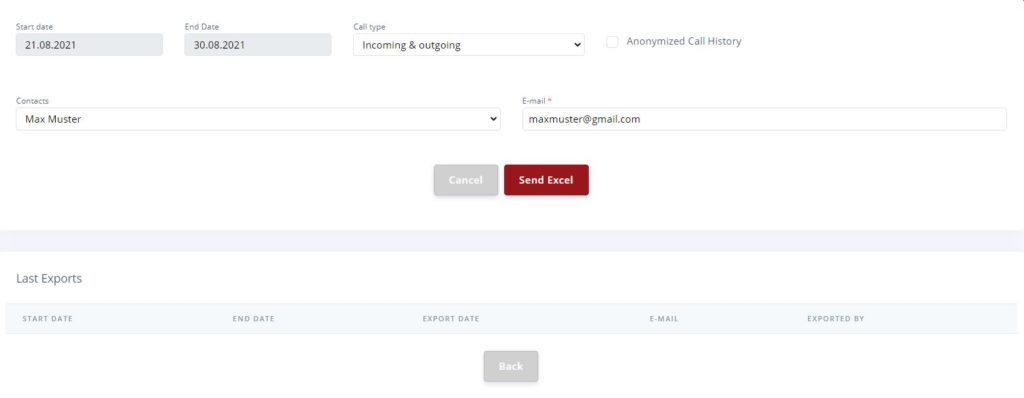
Configuration

- Click on the menu of your choice to go directly to the corresponding information.










SIP Lines / Users

If you click on SIP Lines / Users in the menu left, you will get an overview of all SIP lines. In the peoplefone HOSTED product we talk about users, but the technology is the same.
The red dot means that no device has logged on to this line, the status is offline!

- If you want to add a SIP line, click +Add
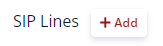
- The Name of the SIP Line and the internal speed dial can be set
ATTENTION:
Internal numbers like ex. for CH: 112, 117, 118, 144, are not allowed, because they could be national or international emergency numbers! peoplefone recommends to start number ranges for three-digit internal extensions always from 2xx. The background for this is that international emergency numbers usually have three digits and start with 1xx.
- You have access to your SIP credentials (SIP Setup)
- You can manage and edit your forwardings here
- You can manage the company phonebook
- When a device is logged on the line can be restarted (reserved for administrators and partners), works only for Yealink & SNOM devices.
- ATTENTION: if several devices are logged in on one line, all of them will be restarted.
- You can create the user login for the respective user
- The address for emergency routing can be selected
- The display number can be defined
- You can see which numbers are assigned to the line
- And the red dot in the top right corner shows here a status as offline (not logged in). If a device has successfully logged in, the status appears green. The status is not in real time, so it can take 2-3 minutes until it adjusts.
Call Forwarding / Voicemail


If you want to enable a voicemail box, then you need to store a forwarding role at the user level. As an example, if you enable immediate forwarding, calls that bounce to this user will be forwarded directly to the voicemail box.
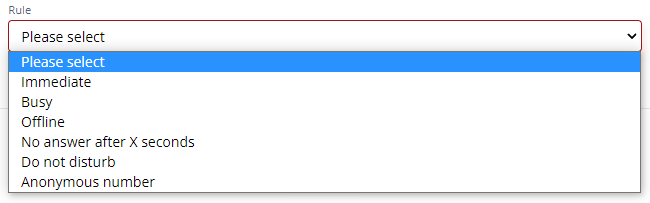
Green or red icon means active or not active. You can also activate or deactivate the role by clicking on the icon ACTIVE / DEACTIVATED. You can edit the role by clicking on the pen tool and to delete it click on the recycle bin.

Display of the phone number / signaling
For outgoing calls you can display only one phone number (landline number). If you have not selected a number, then the call will be signaled as anonymous. If you deposit another number, then you need to verify it. We need to make sure that you are the owner of this phone number. Follow the instructions of the system and make a call from the number you want to deposit to 041 552 01 23 and let it ring three times.
If no number is stored, then all calls are always signaled with Anonymous.
- Store a number at Display Number, go into the line settings red pen
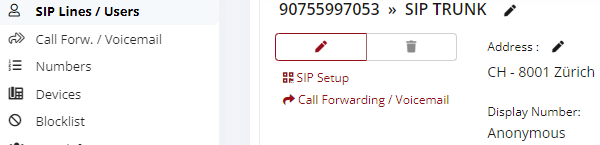
SIP Setup / SIP Credentials
You can find and change your SIP data in the peoplefone portal. To view or change the password, go to Configuration → SIP Lines / User and then click SIP Setup in the corresponding line. The username cannot be changed and is automatically generated when creating a SIP line.
- Click on SIP Setup

Show SIP password
To display your SIP password, click on the eye icon.
- Click on the eye

Generate a new SIP password
To regenerate the SIP password, click the refresh icon.
- Click on the renew icon

ATTENTION: If the password is changed on the SIP line, it must be changed on the phone as well. If only the SIP password of the line is changed, the device will not be able to connect to the line.
SIP Setup Infromations / SIP-Credentials

Registar / Proxy
This is the server address that the phone needs to connect to. If the phone has problems with name resolution, please check the DNS. The IP address should only be used for testing purposes.
SIP Username
This is the user name to register the phone to the line. You may be asked for it twice, as most phones have a Registration Name” field and an Authorization Username field for the name. See the screenshot below for an example. Many of these phones automatically use the same value for both fields if only one field is filled with the username, but not in all cases.
Registrar Domains
Depending on which country portal you have registered your account on, you will need to use the appropriate registrar.
| peoplefone TRUNK | peoplefone HOSTED | Datacenter | |
|---|---|---|---|
| sips.peoplefone.at | pbxs.peoplefone.at | CHE | |
| sips.peoplefone.ch | pbxs.peoplefone.ch | CHE | |
| sips.peoplefone.de | pbxs.peoplefone.de | DEU | |
| sips.peoplefone.fr | pbxs.peoplefone.fr | CHE | |
| sips.peoplefone.lt | pbxs.peoplefone.lt | CHE | |
| sips.peoplefone.sk | pbxs.peoplefone.sk | CHE |
Numbers

In the numbers section, you as the end customer can assign an entire block of phone numbers to a line or individual numbers to different lines. After assigning the phone number, incoming calls are routed to the corresponding SIP line.

- Use the pen tool to assign individual phone numbers
- Use the chain icon to assign a whole block of numbers
- The other symbols shown here are used internally

Assign numbers to the SIP line

Here you can see that each number can be assigned individually to a SIP line.

Emergency calls (ex.144, 118, 117 etc.)
ATTENTION: Emergency numbers can only be guaranteed within the respective country.
CH – Konto → Emergency call Switzerland
DE – Konto → Emergency call Germany
AT – Konto → Emergency call Austria
FR – Konto → Emergency call France
What do you need to do?
- Create an address for the respective location
- Store the corresponding stored address on the SIP line.
- Store the stored address in the telephone number assignment.
Store addresses
In your customer account under Profile you can store contacts and addresses. The address defines the physical location of the telephone system or the telephone device. The contact defines the associated person, so that in the event of an emergency call, the emergency call center knows who placed the call.
In order to forward emergency calls to the correct emergency call center, a verified address must be stored in the system for the respective location. The addresses are verified in Switzerland using the Swiss Road Directories (CH Post). Please make sure that you have a verified address in the system.
- Click +Add
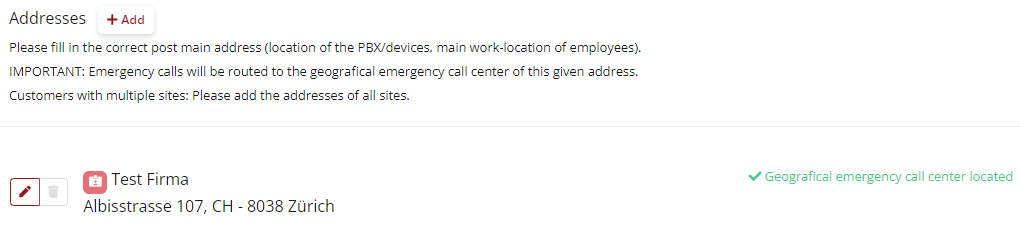
- Fill in the fields and save the stored information
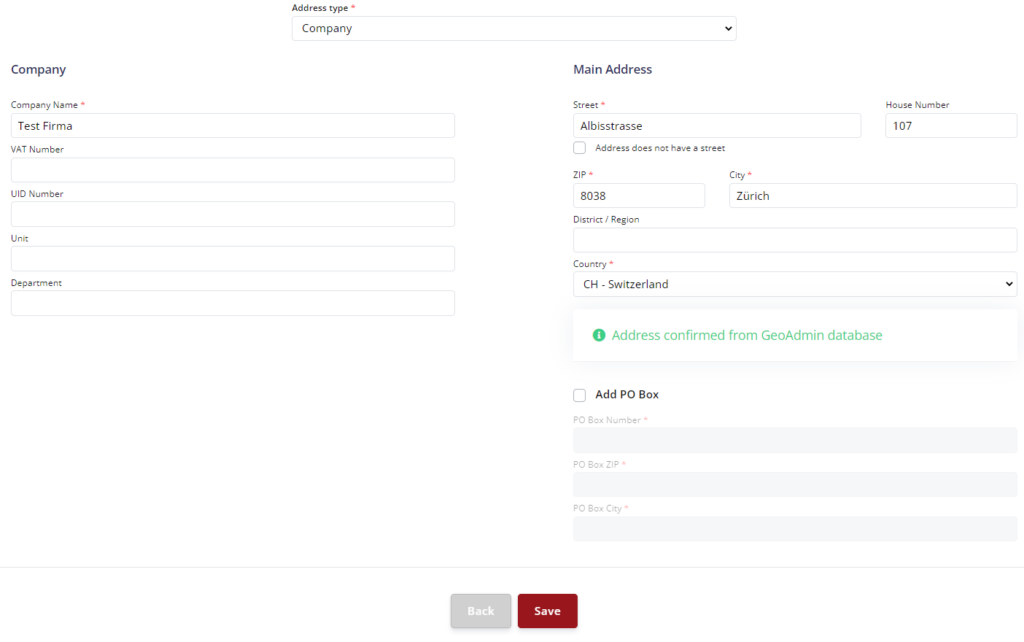
Emergency routing / Which emergency center is informed?
The address stored on the SIP line is there so that peoplefone can send the emergency call to the correct emergency call center. For this reason, please check carefully if the correct address is stored.
- Click the pen tool and select the address
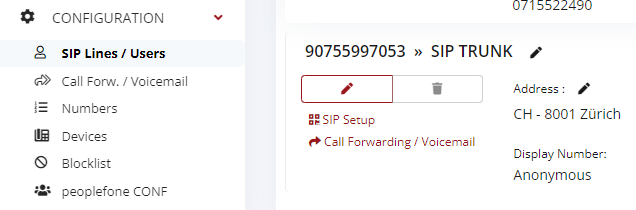
- Select the correct address and save this info
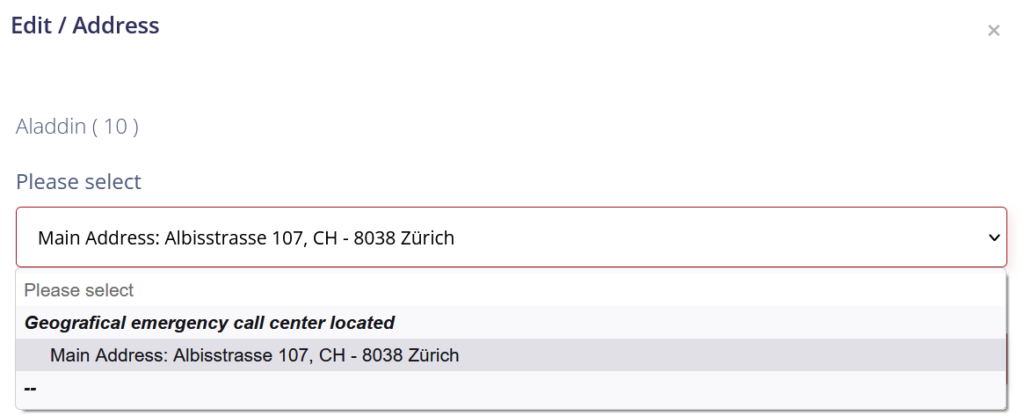
Display indication at the emergency call center
The address that is stored in the phone number assignment is the one that is shown on the display at the emergency call center. peoplefone synchronizes this information several times a week.
- Enter the address to be displayed at the emergency call center (appears on the display at the emergency center).

Devices

Basically all VoIP devices can be configured manually with peoplefone. Support and functionality are only guaranteed for provisioned devices (auto-configured devices). A maximum of 5 devices can be registered to one SIP line. However, our recommendation is a 1:1 installation, i.e. one line, one phone.
The SIP data is generated separately for each SIP line and does not correspond to the access data of the customer account.
Instructions for manual configuration
Manually configure VoIP devices: Manual Configuration of VoIP Devices
Blocklist

Reject call center calls
Log in to your customer portal and navigate to the menu item Blocklist. You have the option to generally block incoming calls that have been marked as “Call Center” in the Swisscom Directories. Numbers which are not marked will be allowed through.
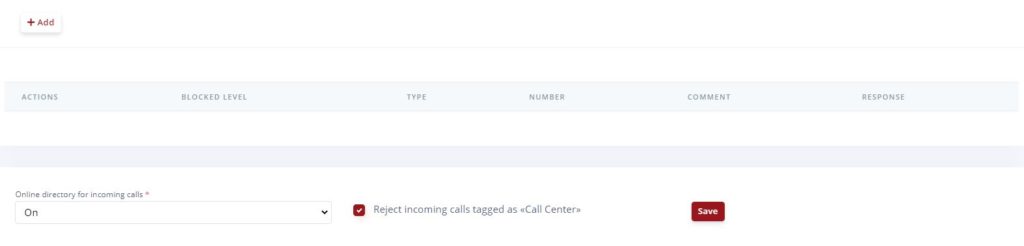
Block phone numbers
The incoming blocklist can be defined for the entire account, a specific SIP line or a specific phone number. After selecting the range to block, you can either block a phone number, an area code or all anonymous incoming calls. After that, you can decide whether the caller will hear the “Number not available” message or the busy signal.
ATTENTION: The number of rules is limited, you can have maximum 200 entries in the system. You can customize the incoming blocklist according to your needs under Blocklist in your Customer Portal.
- Click +Add to add a role
LOCK STAGES
- Entire Account = the rule applies to the entire account
- SIP Line = you can SIP line where the rule should take effect
- peoplefone Number = you can block a specific number
LOCK TYPE
- Exact number = Here you can select whether a whole number or only a part of it should be blocked.
Example: 079 339 xx xx. - Area code = Select a regional or country code here. Example: 044, 079, 0049 etc.
- Anonymous = If you select Anonymous, all anonymous incoming calls will be blocked.
You can also block individual numbers or even entire area codes. In this example, we block a specific number.
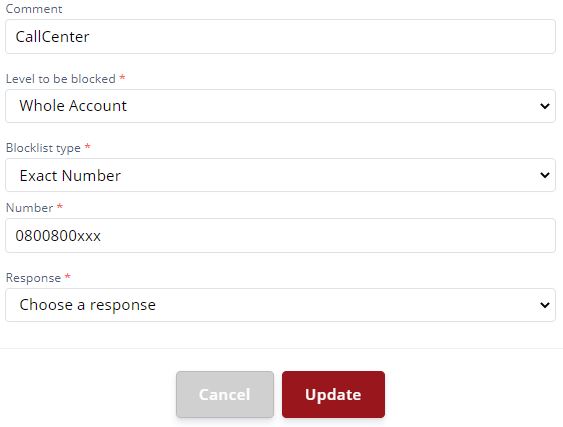
peoplefone CONF

You can find the product description here: peoplefone CONF
peoplefone MEET

You can find the product description here: peoplefone MEET
peoplefone SMS

You can store your mobile number in the system and then call from your mobile to the number specified in the system. Once the number could be verified, you can send SMS through the customer account by entering the destination number and the message. Only SMS can be sent, receiving SMS is not possible. If you want to write to several destination numbers, they must be separated by commas.
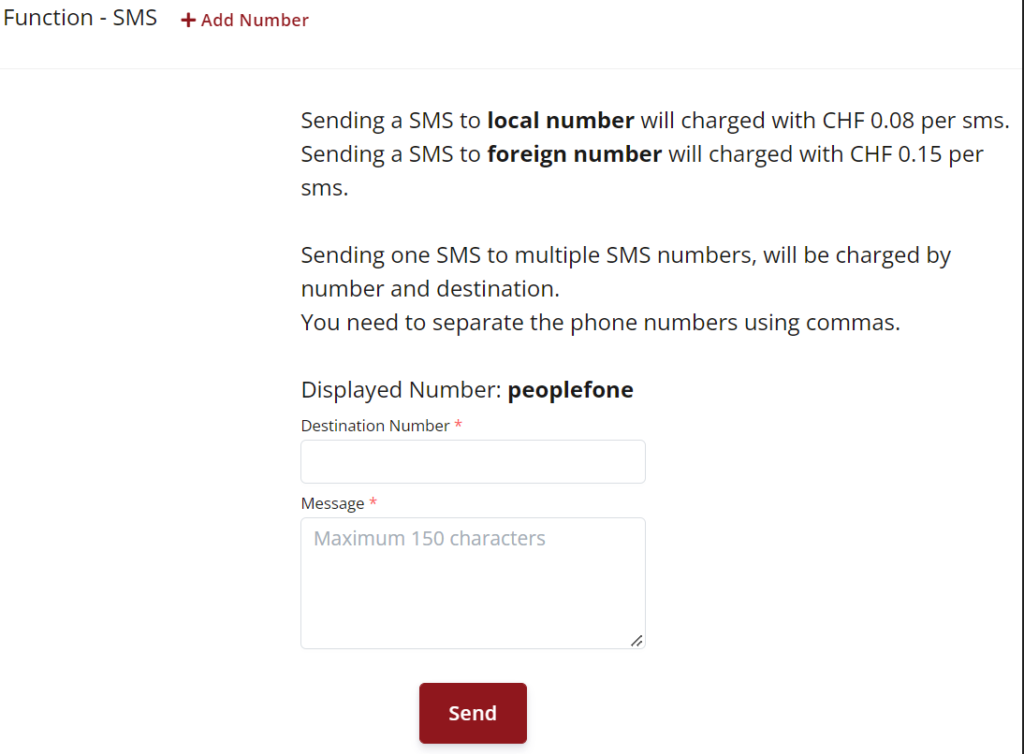
peoplefone FAX

Fax2Email
To receive a fax without a fax machine, you can use the free Fax2Email function. You activate the fax service in your customer account. You need a SIP line and a separate phone number for it.
- Click +Add and select the SIP line where the fax service is to be connected

Email2FAX
To send a fax without a fax machine, you can use the free Email2Fax feature. You activate it directly in your peoplefone account. You can find the user manual below or also in your peoplefone account. The fax sending is charged like a normal fax per connection and minute to the destination number directly in your peoplefone account.
- With this information you can send a fax via your e-mail program

- Open a new e-mail and make sure that the sender corresponds to the specified e-mail address
Fill in the following fields:
To: Enter the fax number followed by:
- @p-fax.com – for peoplefone Switzerland,
- @p-fax.de – for peoplefone Germany
- @p-fax.at – for peoplefone Austria
- @p-fax.fr – for peoplefone France
Examples (you can have multiple recipients)
Cc: / Bcc:
These fields are not considered
Subject:
Enter the password that you can find in your peoplefone portal under peoplefone FAX
Text and appendix:
You can now write an email and attach the PDF files to be faxed. You can send multiple attachments. But the limit is max. 20 megabytes per file and max. 30 megabytes per email
Send: You will receive a confirmation email of the FAX transmission with the recipient’s number, the day and time, and a PDF with the sent file(s) attached
Note: The time required depends on the transmission time
Physical fax
If you are still running hardware fax, then you will need a VoIP adapter to convert the analog signal into a digital one.
peoplefone uses the following products:
- Patton SN200 (delivered pre-configured)
- Cisco SPA122 (EoL)
The most common mistakes
What are the most common FAX errors?
- Make sure that the email address and password match those of the fax user created in the peoplefone account
- Also make sure that the fax number is written correctly in the email (with the note “@ p-fax.com”)
For example, [email protected] - Also watch out for unwanted spaces
- The fax number entered may not be a fax number
- The fax number may be blocked or unreachable
- You do not have enough credit on your peoplefone account
- The email or PDF files is too large
peoplefone DATASIM
You can find the product description here: peoplefone DATASIM
peplefone cancel account
Cancel postpaid account
What do I have to do to cancel my Postpaid Account?
If you have signed a peoplefone Business contract with monthly bills, you have a cancellation period of 3 months. The monthly subscription costs will be charged at the end of the month until the end of the cancellation period. Cancellation must be made in writing by the end of the month.
If you want to delete your peoplefone account definitely, write us to [email protected]
Cancel a prepaid account
How do I have to cancel my Prepaid Account?
You don’t have to do anything to cancel your account, accounts are automatically purged after about one year according to our Terms and Conditions. You can use up your credit and just leave the account empty after that. Nevertheless, you will receive reminders about subscription expiration, you can ignore them.
Credit refund
Is credit once paid in refunded?
According to our Terms and Conditions, once deposited credit is not refundable. For example, if a phone number was paid in advance and is not used before the expiration date, this credit will not be refunded. If you have any questions, you are welcome to place them with our accounting department, write on [email protected].
Customer account – Troubleshooting
Password forgotten
What do I do if I forget my password?
To log in to your peoplefone account, you need your login email and your own password. If you don’t know your password anymore, you can reset your password yourself using the Forgot password function. We will send you a notification to your login email address with the password reset link. Please follow the instructions in the notification.
- Click Forgot Password
- We will send an email to your login email address. If you do not receive this email, please check your SPAM / Junk folder
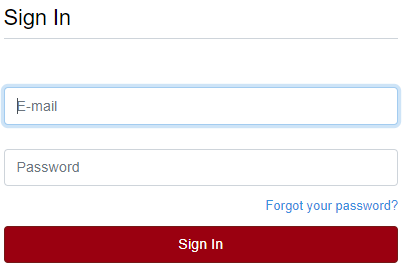
Buy credit?

How can I buy credits?
The procedure is described in detail here: Buy credit
Change address?

How can I change my address?
Go to Profile in your peoplefone account. You can change the Address», «Login E-mail Address» and «Password at any time.
How to change the login email

How to change the login email address can be found here: Access Rights
Transfer account?
Can I transfer my account to someone else?
Yes, you can fill in the Change of Owner» form for this purpose and return it signed to us peoplefone by «E-mail». You can find the form in your account «Contracts / Documents»
Transfer phone numbers?
Can I give up a phone number and transfer it to someone else?
Yes, you can fill in the Change of Holder form and return it signed to peoplefone by E-Mail. You can find the form in your account Contracts / Documents.
Transfer existing credit?
Can I transfer existing balance to another customer account?
Yes, you can E-mail us with a request to transfer the credit from Account-A to Account-B
If you are peoplefone partner, you can also do this by yourself, if they are prepaid accounts.

